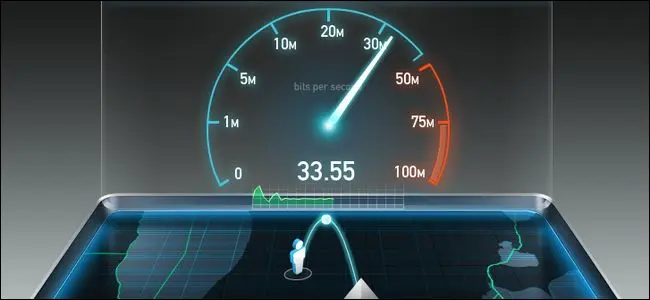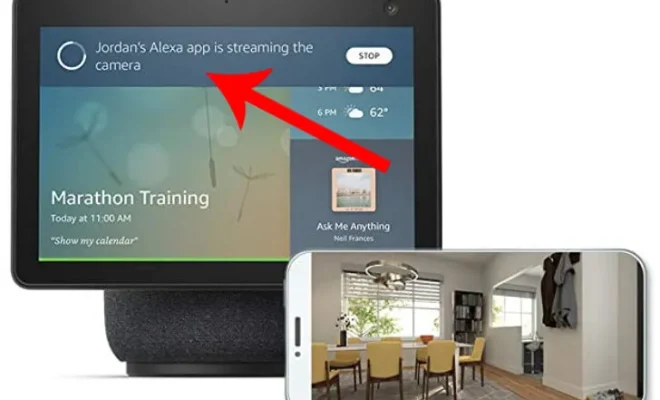How to Fix it When the iPhone Flashlight Isn’t Working

The iPhone flashlight is a handy tool that helps users illuminate dark spaces and take bright photos. However, sometimes the flashlight feature might stop working for no apparent reason. This can be frustrating, especially if one needs the function urgently. Fortunately, there are several steps users can try to fix the iPhone flashlight and get it working again.
Check the Control Center
Sometimes, the flashlight might not work because it is turned off through the Control Center. To fix this, users should swipe up from the bottom of their screen to open the Control Center and check if the flashlight icon is turned on by tapping it. If it is already turned on, try turning it off and on again to reset it.
Restart the iPhone
If the Control Center is not the issue, the next step is to restart the iPhone. Restarting can help resolve any software glitches or conflicts that might be preventing the flashlight from working. To do this, users should press and hold the power button until the “slide to power off” slider appears. Then, slide the slider to turn off the phone and wait for about 30 seconds before turning it back on.
Check for Software Updates
Sometimes, the flashlight might not work because of software issues resulting from outdated software. Users should try to update their iPhone to the latest version of iOS. To do this, they need to go to the Settings app and tap on General, then Software Update. If an update is available, follow the prompts to install it.
Check for Damages
If none of the above steps work, it might be that the flashlight is damaged. Inspect the flashlight’s lens for any cracks or discoloration, which may prevent light from penetrating through properly. If damage is detected, users should consider visiting an Apple Store or a qualified repair technician to replace the damaged parts.
Factory Reset the iPhone
If every other option fails, the last solution is to factory reset the iPhone. This process erases all data and settings on the iPhone, returning it to its original state. Before factory resetting, users should back up their data to iCloud or a computer. This process can be done using the iTunes application on a PC or by going to the Settings app on the iPhone, tapping General, Reset, and then Erase all Content and Settings.
In conclusion, if the iPhone flashlight stops working, users should try the steps mentioned above to fix it. These steps range from checking control center, restarting, updating the phone’s software, checking for damage, to factory resetting. By following these steps, users can solve the problem and enjoy using their iPhone’s flashlight again.