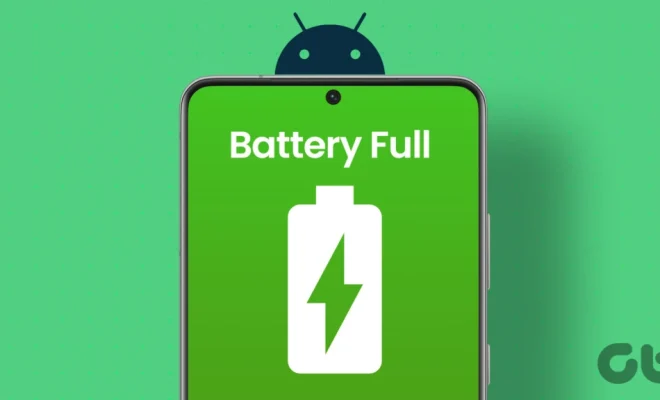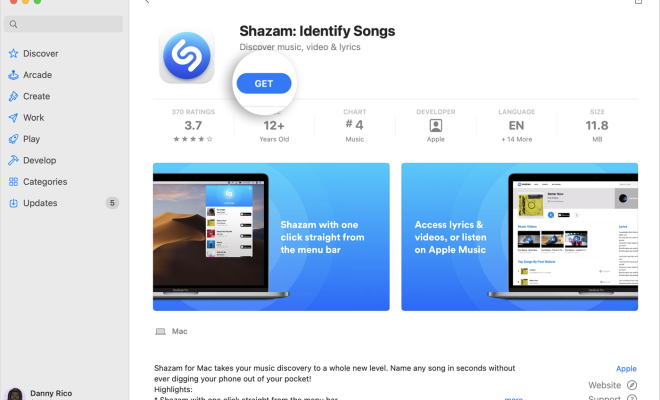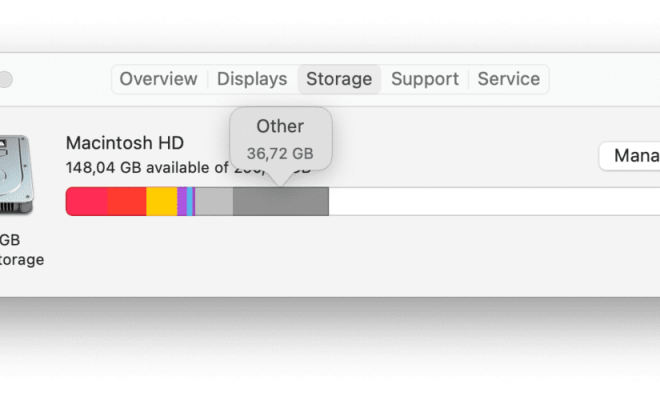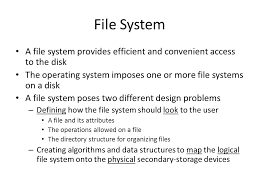How to Fix It When Roku Closed Captioning Won’t Turn On

If you’re experiencing trouble with your Roku closed captioning not turning on, don’t panic! This is a common issue that can be easily resolved. Here are a few troubleshooting options to try:
1. Check your account settings: Start by making sure that your Roku account has closed captioning turned on. To do this, go to “Settings,” then “Accessibility” and choose “Captions mode.” Ensure that “On” is selected.
2. Restart your Roku device: It’s always a good idea to give your device a fresh start. You can do this by unplugging the power cord and plugging it back in after 30 seconds. Wait for your device to boot back up, then try turning on closed captioning again.
3. Check your content: Closed captioning may not be available for all content on your Roku device. Check to see if closed captioning is supported for the show or movie you’re watching. If it’s not, you may need to adjust your viewing options.
4. Update your firmware: Ensure that your Roku device has the latest firmware update. This can be done by going to “Settings,” then “System,” and choosing “System update.” If an update is available, follow the prompts to download and install it.
5. Reset your device: If none of the above options work, a full reset of your Roku device may be necessary. This will reset all settings back to their default state, so make sure to back up any important data before proceeding.
To do a reset, go to “Settings,” then “System,” and choose “Advanced system settings.” Select “Factory reset,” and follow the on-screen prompts to complete the process. After the reset is complete, go through the setup process again, and try turning on closed captioning once more.
In conclusion, experiencing issues with Roku closed captioning not turning on can be frustrating, but it’s almost always something that can be resolved with a few simple steps. Try these troubleshooting options to get your closed captioning back up and running in no time!