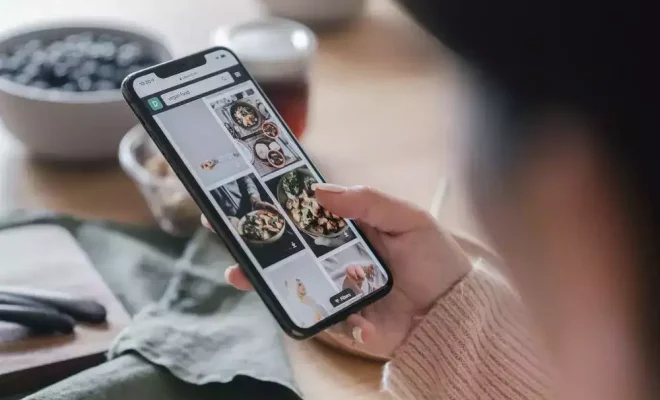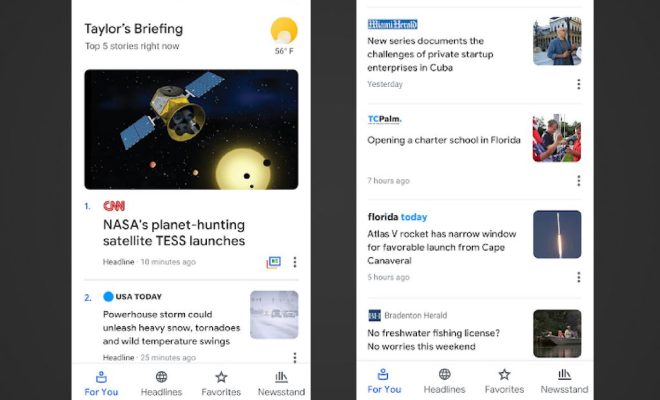How to Fix It When Alexa says the Echo is Offline

If you’re a fan of voice assistants, chances are you use Amazon’s Alexa and its corresponding Echo device to perform certain tasks or answer your queries. However, there may be times when Alexa says your Echo is offline, and it can be frustrating, especially if you’re depending on it for a specific task. Here are some of the steps you can take to help fix this issue.
1. Check Your Internet Connection
The first thing you should do is check your internet connection to make sure you are connected to the network. If you have other devices that are connected to the internet, such as a laptop or mobile phone, try accessing the internet on those to make sure the issue isn’t with your internet connection.
2. Restart Your Echo Device
Sometimes, all it takes to fix the error is to restart your Echo device. Unplug it from the power source and wait for a few seconds before plugging it back in. The device should reboot itself, and you can wait for the blue light to come on, indicating that it’s online.
3. Check for Updates
Another possible issue is that your device may require an update. To check for updates, open the Alexa app on your mobile device and go to the Settings menu. From there, select your device and see whether there are any updates available. If so, install them and restart the device again.
4. Reset Your Echo Device
If the above steps haven’t resolved the issue, you may need to reset your Echo device to its default settings. This isn’t something to be taken lightly since resetting it will erase all the settings and data associated with it, including your Wi-Fi network and linked devices. To reset, hold down the “Action” button on your device for at least 25 seconds. The light ring will turn off and then turn blue again. Release the button, and your device will reset itself.
In conclusion, fixing the “Echo device offline” error is usually straightforward, and you don’t need an expert to resolve the issue. Regardless, it’s always a good practice to keep your device’s firmware up-to-date and ensure it’s connected to a stable internet connection. Hopefully, these tips help you achieve a speedy resolution, and you’re back to enjoying your device’s functionality in no time.