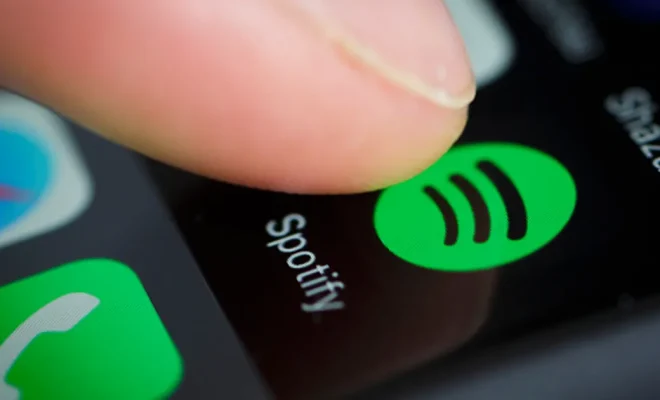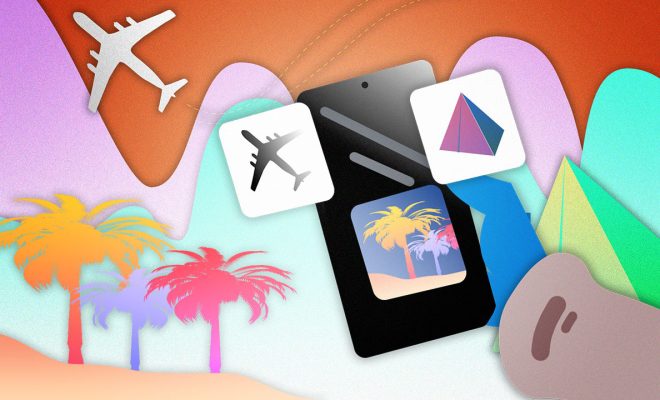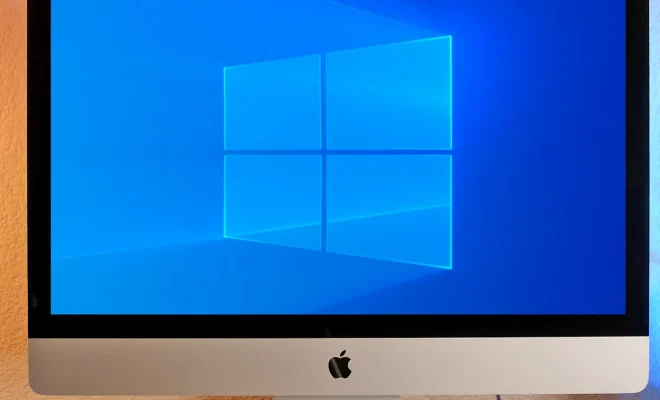How to Create a Batch File in Windows 10
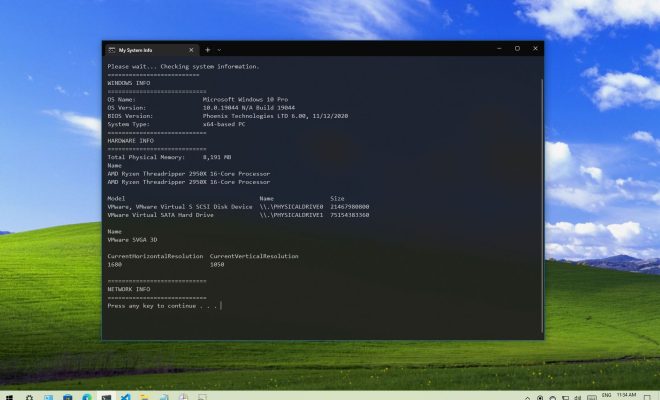
Batch files are a powerful tool that can make tedious or repetitive tasks much simpler. They allow you to automate processes and execute multiple commands with just a few clicks. In this guide, we will show you how to create a batch file in Windows 10.
Step 1: Open Notepad
The first step in creating a batch file is to open Notepad on your Windows 10 computer. You can do this by searching for “Notepad” in the Start menu or by pressing the Windows key + R and typing “notepad” in the Run dialog box.
Step 2: Write Your Commands
Once Notepad is open, you can begin writing your batch file commands. These can be any commands that you would normally execute in a command prompt window.
For example, let’s say you want to create a batch file that will open two different applications when you run it. You can write the following commands:
start “Microsoft Edge” “C:\Program Files (x86)\Microsoft\Edge\Application\msedge.exe”
start “Google Chrome” “C:\Program Files (x86)\Google\Chrome\Application\chrome.exe”
These commands will open Microsoft Edge and Google Chrome when you run the batch file.
Step 3: Save Your Batch File
Once you have finished writing your commands, you need to save your batch file. To do this, click on “File” in the Notepad menu and select “Save As”. Give your batch file a name and add the “.bat” file extension to the end of the name.
For example, you could name your batch file “open_apps.bat”. When you save the file, make sure that you select “All Files” from the “Save as type” dropdown menu.
Step 4: Run Your Batch File
To run your batch file, simply double-click on the file in Windows File Explorer. You can also run it from the command prompt by navigating to the directory where your batch file is saved and typing the name of the file.
In our example, if you saved your batch file in the C:\Users\Username folder and named it “open_apps.bat”, you would run the following command:
cd C:\Users\Username
open_apps.bat
Your batch file will execute the commands that you wrote, and you will see Microsoft Edge and Google Chrome open on your screen.
Conclusion
Creating a batch file in Windows 10 is a simple process that can save you time and simplify repetitive tasks. By following these four steps, you can create your own batch files to automate any task that you need to perform on your computer.