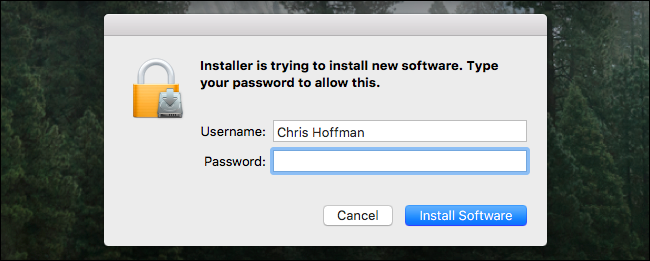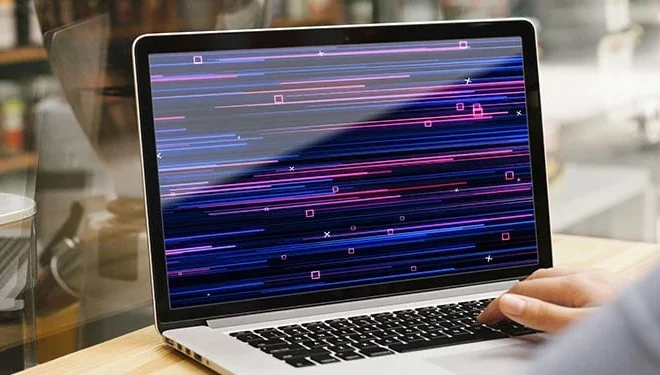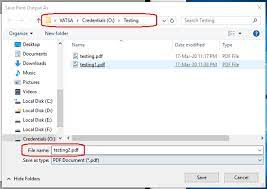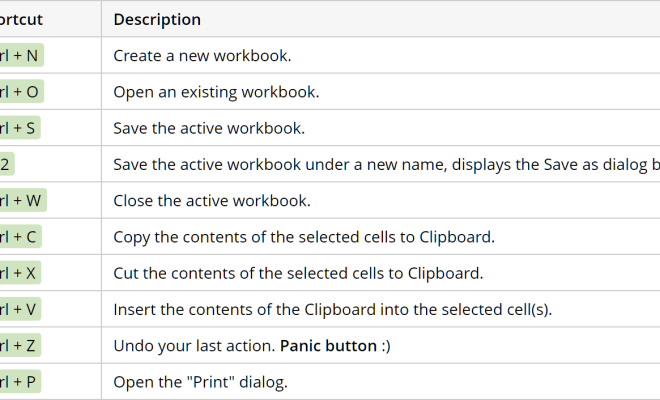How to Fix Hulu Error Code p-dev320
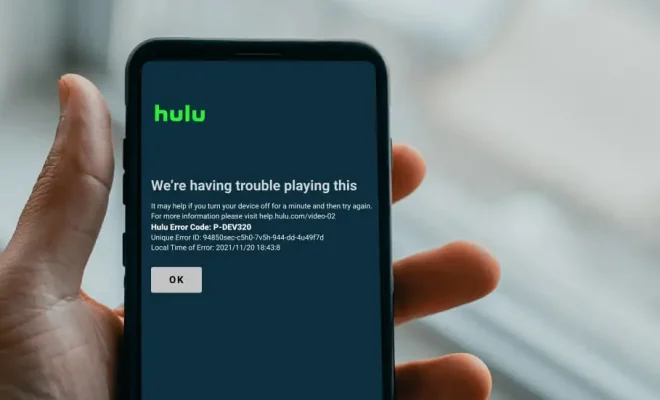
Hulu is a popular streaming service that allows users to access their favorite movies and TV shows on demand. However, like any technology, it is prone to errors and glitches. One such error that Hulu users might encounter is the p-dev320 error code. This error is commonly seen on devices such as smart TVs, gaming consoles, and streaming devices like Roku or Amazon Fire TV Stick. If you are experiencing this error code on your Hulu app, don’t panic. Here are some steps that you can follow to fix Hulu error code p-dev320.
Step 1: Check Your Internet Connection
The primary cause of p-dev320 error code is a weak or unstable internet connection. Hulu requires a stable internet connection with a minimum speed of 3 Mbps for a seamless streaming experience. If your internet is slow, it can lead to buffering and interruption during streaming, which in turn can cause the error code p-dev320. To fix this, check your internet connection status and make sure it is stable and fast enough to support Hulu streaming.
Step 2: Restart Your Device
Sometimes, simply restarting your device can solve the p-dev320 error code. To do this, turn off your device completely and unplug it from the power source. Wait for a few minutes and plug it back in. Then, switch on your device and open the Hulu app. This should reset the device and clear any corruption in the system that may be causing the error.
Step 3: Update Your Device
Outdated firmware and software can cause errors and glitches on your device, including the p-dev320 error code on Hulu. To fix this, check if there is an available update for your device. Go to the device settings and look for the system update option. If there is an available update, download and install it. This should update your device and fix any bugs and glitches that may be causing the error.
Step 4: Clear Cache and Data of Hulu App
Sometimes, the Hulu app’s cache and data can accumulate and cause issues with the app’s performance, leading to the error code p-dev320. To fix this, go to the settings of your device and find the apps option. Find the Hulu app, and click on it. Then, click on the storage option and select clear cache and clear data. This should clear any accumulated data that may be affecting the app’s functionality.
Step 5: Contact Hulu Support
If none of the above steps works, it is best to contact Hulu support for further assistance. Explain the issue to them and provide them with your device and account details. They will be able to diagnose the problem and provide you with a solution to fix the p-dev320 error code.
In conclusion, the p-dev320 error code on Hulu can be frustrating, but with the above steps, it is possible to fix it. Remember to check your internet connection, restart your device, update the firmware, clear cache and data, and contact Hulu support if none of the steps works. With a little patience and effort, you can enjoy uninterrupted streaming on Hulu.