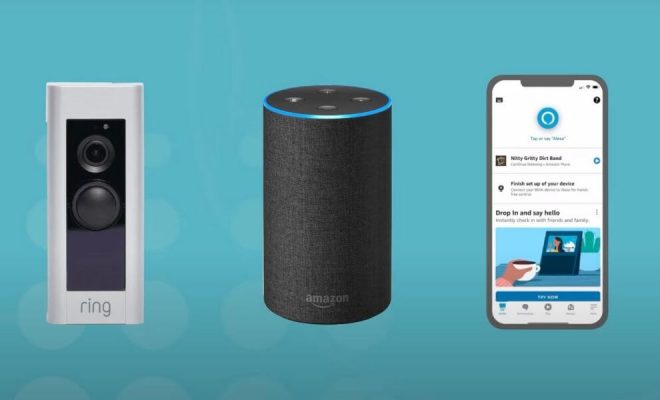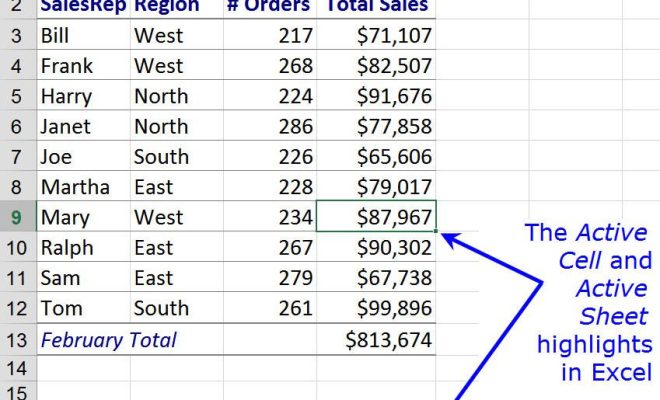MacBook’s Screen Flickering? Fixes to Try
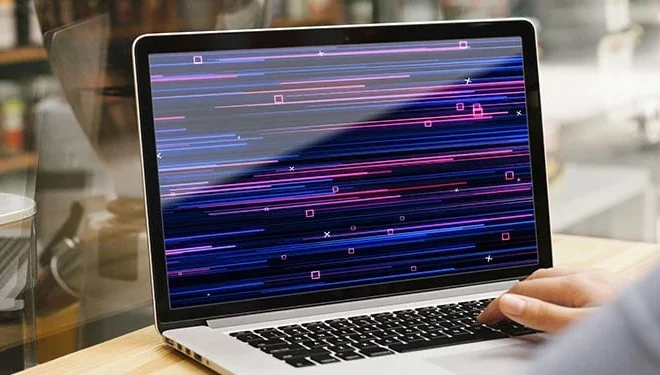
MacBooks are known for their exceptional quality and performance, but even the best laptops can experience technical issues from time to time. One of the most common problems encountered by MacBook users is screen flickering or flashing. This issue can be frustrating, and it can be caused by a variety of factors. However, there are several fixes that you can try to resolve the problem.
To begin with, you will need to determine if the flickering is happening on the entire screen or just on part of it. If the issue is occurring on the entire screen, then the problem could be with the hardware or software. If the flickering is only happening on a particular portion of the screen, then it could be due to a problem with an app that you are currently using.
Here are some of the best fixes that you can try to resolve the issue of MacBook screen flickering:
Update macOS
One of the most common reasons for screen flickering on a MacBook is a software issue. Apple regularly releases updates to fix bugs and improve the performance of their products. You should check if there are any updates available for macOS and install them. To do this, open System Preferences, click on Software Update, and then select the Update Now option.
Check Display Settings
Display settings can also play a crucial role in causing screen flickering on a MacBook. You should check if your display settings are set to the recommended resolution for your MacBook. To do this, go to System Preferences, click on Displays, and then select Scaled from the options. From here, select the recommended resolution for your MacBook.
Reset NVRAM
The NVRAM (Non-Volatile Random Access Memory) stores settings for your MacBook, such as screen resolution and startup disk selection. Resetting the NVRAM can resolve issues related to screen flickering. To do this, turn off your MacBook and then press and hold the Option+Command+P+R keys simultaneously. Hold these keys for about 20 seconds, then release them and turn on your MacBook.
Adjust Refresh Rate
Increasing or decreasing the refresh rate of the display can also help fix screen flickering issues. To change the refresh rate on your MacBook, go to System Preferences, click on Displays, and then select Display. From here, select the desired refresh rate.
Disable Automatic Graphics Switching
MacBook Pro models with dual graphics cards can sometimes experience screen flickering issues because of automatic graphics switching. To disable this feature, go to System Preferences, and select Energy Saver. Then, uncheck the box next to Automatic graphics switching.