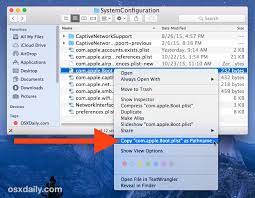How to Fix High Memory Usage in Windows

If you’ve been noticing that your computer has been running slowly or certain programs are taking up a lot of memory, then you may have a problem with high memory usage in Windows. The good news is, there are a number of steps you can take to fix this issue and get your computer running smoothly once again.
1. Check for Malware
Malware can be a common cause of high memory usage in Windows, as it can take up a lot of resources and slow down your system. Before doing anything else, run a full virus scan on your computer to eliminate any viruses, Trojan horses, or other malicious software that may be affecting your system.
2. Reduce Windows Visual Effects
Windows comes with a number of visual effects that can be quite beautiful, but they also consume a lot of resources. To free up some memory, you can disable some of these visual effects, such as animations, window transparency, and drop shadows. To do this, click on the Start menu, search for “Performance Options,” and click on “Adjust the appearance and performance of Windows.” From there, you can choose which visual effects you want to disable.
3. Disable Startup Programs
Many programs automatically launch when your computer boots up, which can cause memory usage to spike. To fix this, open the Task Manager by pressing Ctrl+Shift+Esc, click on the “Startup” tab, and disable any programs you don’t need or want running in the background.
4. Uninstall Unused Programs
If you have a lot of programs installed on your computer that you don’t use, they can still be using up valuable memory. Uninstall any programs you don’t need, and consider using software like CCleaner to clean up any leftover files and registry entries.
5. Increase Your Virtual Memory
Virtual memory is an extension of your computer’s physical memory, and can help make up for a shortage of RAM. To increase your virtual memory, right click on “My Computer,” select “Properties,” click on “Advanced System Settings,” click on the “Advanced” tab, and click on “Settings” under “Performance.” In the resulting “Performance Options” window, click on the “Advanced” tab, and click on “Change” under “Virtual memory.” From there, you can adjust the size of your virtual memory.
By following these steps, you can significantly reduce high memory usage in Windows, which will make your computer run faster and smoother.