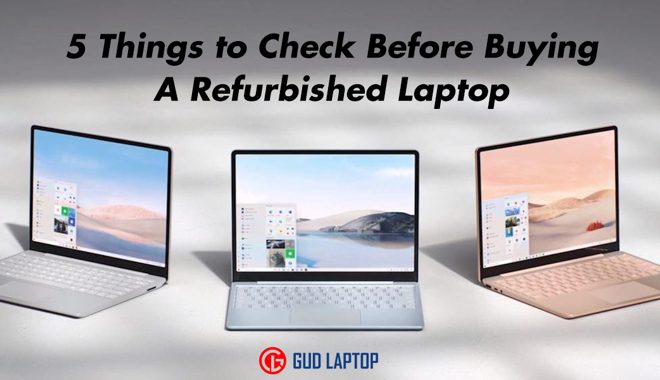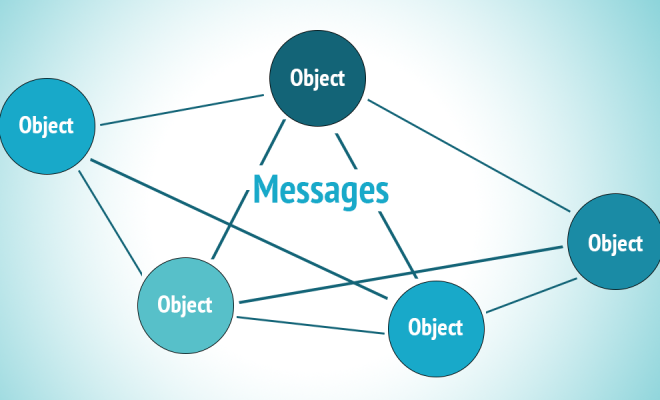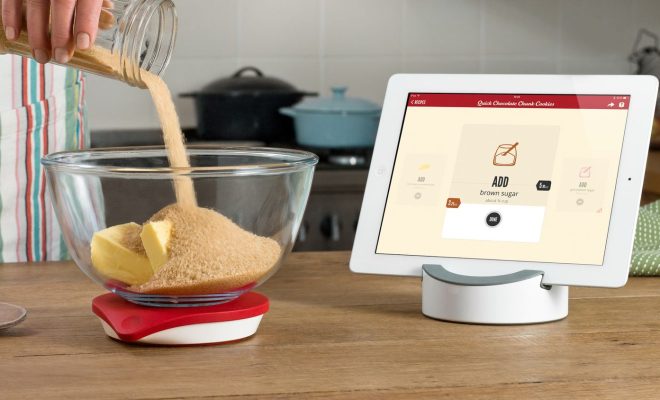How to Fix Disney Plus Error Code 39
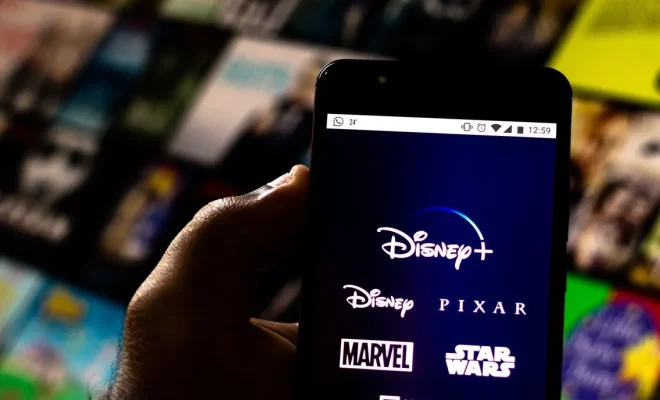
Disney Plus is an excellent streaming platform that offers a wide variety of content for viewers to enjoy. However, like any other online platform, it can run into issues from time to time. One of the most common problems that users encounter is the Error Code 39. This error can be frustrating, as it can prevent users from accessing their favorite movies and TV shows. In this article, we’ll be discussing what causes the Disney Plus Error Code 39 and how to fix it.
What is Disney Plus Error Code 39?
Disney Plus Error Code 39 is an error that occurs when users try to access the platform. When this error occurs, users receive a message that says, “We’re sorry, but we cannot play the video you requested. Please try again later. If the problem persists, contact Disney Plus support (Error Code 39).” This error typically occurs due to issues with the streaming service’s servers, but it can also be caused by problems with the user’s device.
How to Fix Disney Plus Error Code 39
1. Check for Service Outages
Service outages are one of the most common causes of the Error Code 39. The first thing you should do is check the Disney Plus Twitter account for any announcements of service outages. If there are any service outages, it is likely that the company’s engineers are already working on a fix.
2. Check your Internet Connection
Another common cause of Error Code 39 is a poor Internet connection. If your Internet speed is slow, or you have intermittent connectivity, it can disrupt Disney Plus’ ability to stream content. Ensure that your device has a stable and fast Internet connection. You can test your Internet speed by running a speed test on websites such as speedtest.net. If you have a slow or unstable connection, you should try resetting your modem or router.
3. Edit Your Disney Plus Profile
The Error Code 39 can also be caused by issues with your Disney Plus profile. To solve this issue, try editing your account profile. You can do this by going to the Disney Plus website and logging in to your account. Once you are logged in, click on your profile and select the edit option. Here, you can change your profile name, email address, and password. If this doesn’t solve the problem, try deleting and recreating your profile.
4. Clear Your Browser Cache
If you are accessing Disney Plus from a web browser, clearing your cache can solve Error Code 39. Your browser cache stores data on previously visited websites, and sometimes this can affect Disney Plus’ ability to stream content. Clearing your cache will delete this data and free up space for Disney Plus to stream media. To clear your cache, go to your browser settings and select the option to clear browsing history. Ensure that you select the option to clear the cache.
5. Reinstall the Disney Plus App
If you are accessing Disney Plus through a mobile app, then reinstalling it can help fix Error Code 39. Sometimes, an outdated version of the app or a glitch can cause issues with the streaming platform. Uninstall the app and then download and reinstall the latest version of Disney Plus from the app store.
Conclusion
Disney Plus Error Code 39 can be frustrating, but it is usually a minor issue that can be easily resolved with troubleshooting. In this article, we’ve discussed some of the most common causes of this issue and the steps that you can take to fix it. By following these steps, you should be able to enjoy Disney Plus and all its content without any problems.