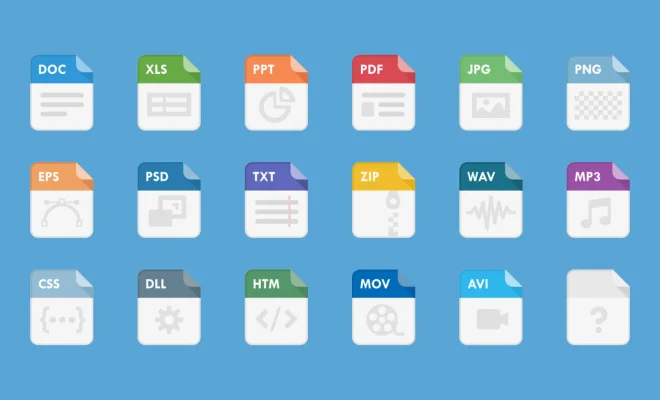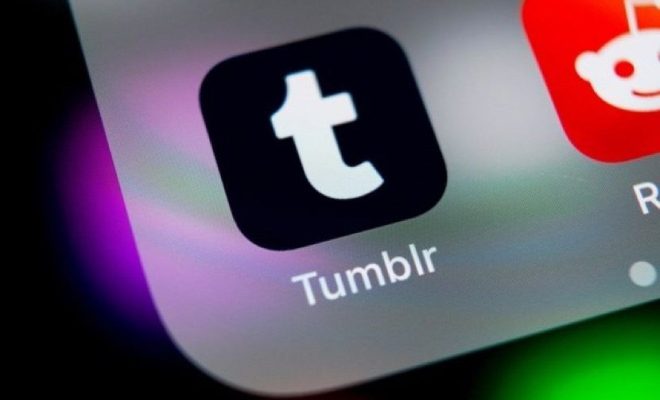How to Fix Code 32 Errors

When you encounter a code 32 error on your computer, it means that the driver for a specific device is either missing or corrupted. This can cause problems with the functionality of that device and can also lead to other issues on your computer. Fortunately, there are some steps you can take to fix a code 32 error and get your device working properly again.
Here are some things you can try to fix a code 32 error:
1. Restart your computer
Sometimes a simple restart can resolve the issue. This can help in situations where the driver became unresponsive due to a temporary glitch.
2. Reinstall the driver
The next thing to do is to reinstall the driver for the device causing the error. Navigate to the Device Manager in your computer’s Control Panel and locate the device with the error. Right-click on it and select “Update Driver.” You can choose to update the driver automatically or manually. If you choose to do it manually, you’ll need to have the latest driver downloaded and ready to install.
3. Use System Restore
If the error occurred after installing new software or making changes to settings, you can try restoring your computer to the previous state. System Restore will undo any configuration changes done to your computer, giving you a chance to identify and fix the issue before it happened.
4. Run a virus scan
Malware and other malicious programs can corrupt your computer’s drivers, causing them to malfunction. Running a full virus scan of your computer can identify any possible malware or malicious activity. Once detected, it will be easier to remove the cause of the error and get your device working again.
5. Reinstall the Operating System
If none of the above steps worked and you’re still facing a code 32 error, your next step would be to reinstall the operating system. This is a more drastic approach and will erase all data and files on your computer. However, it can be an effective last resort to fix any system-related errors, including driver issues.
In the end, fixing a code 32 error depends on what caused it in the first place. By following these steps, you can pinpoint the root cause of the problem and find the right solution that fits your scenario. With patience and careful analysis, you can get your computer running smoothly again and get rid of the frustrating error once and for all.