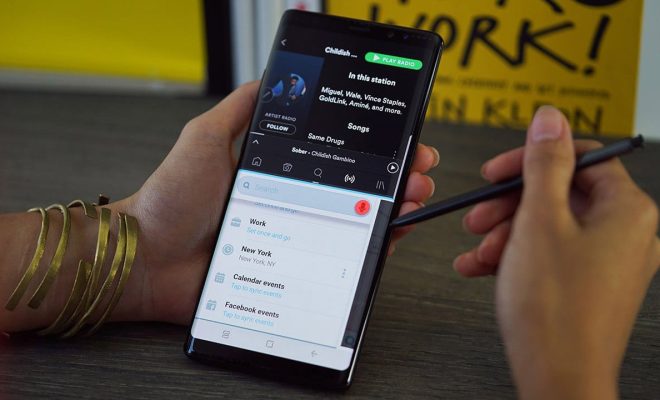How to Encrypt Your Wireless Network

Wireless networks have become an essential part of our lives, providing us with internet access without the need for cables. However, with this convenience comes the risk of unauthorized access to your network and personal data. Encrypting your wireless network is an effective way to protect your network and data from prying eyes. Here are the steps to encrypt your wireless network:
Step 1: Access Your Router Settings
To access your router settings, you need to type your router’s IP address into a web browser. You can find the IP address in the user manual that came with your router or by searching for it online using the model number of your router. Once you have accessed your router settings, you will be prompted to enter the username and password.
Step 2: Change the Default Password
Most routers come with a default username and password, which is a security risk. The first thing you should do is change the default password to a strong and unique one. This will prevent unauthorized access to your router settings.
Step 3: Enable WPA2 Encryption
WPA2 encryption is the most secure option for wireless networks. To enable it, go to the wireless settings section of your router settings and select WPA2 as the security type. You will need to create a passphrase, which should be a combination of letters, numbers, and symbols. Make sure it’s a strong passphrase that is hard to guess.
Step 4: Change the Network Name
The network name, also known as the SSID, is visible to anyone within range of your wireless network. It’s a good idea to change it to something that is not easy to guess, as this can help prevent unauthorized access. Avoid using your name or any personal information as the network name.
Step 5: Enable MAC Address Filtering
MAC address filtering is an additional security measure that restricts access to your network to specific devices. You can find the MAC address of your devices in the settings menu. Once you have the MAC addresses, go to the MAC address filtering section of your router settings and add the MAC addresses of the devices you want to allow access to your network.
Step 6: Disable WPS
Wi-Fi Protected Setup (WPS) is a feature that allows you to connect devices to your network without entering a passphrase. However, this feature is a security risk and should be disabled. Go to the WPS settings section of your router settings and disable it.
Conclusion
Encrypting your wireless network is an important step in securing your network and personal data. By following these steps, you can make it more difficult for hackers to access your network and keep your data safe. Remember to keep your router firmware up to date and use strong passwords to further enhance your network security.