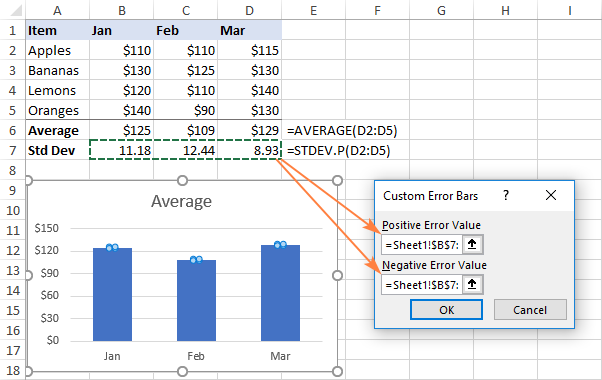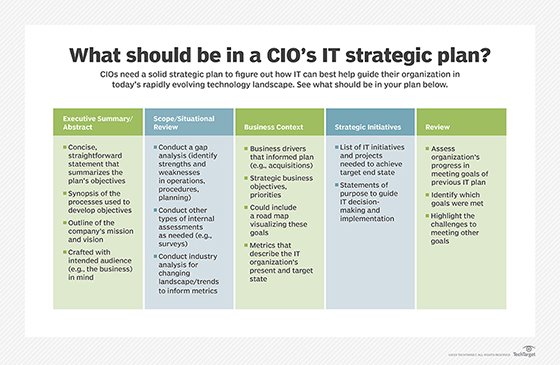How to Empty Trash on Android

Emptying trash on Android is an essential part of keeping your device organized and running smoothly. When you delete files, photos or documents, they often end up in the trash or Recycle Bin folder. However, simply deleting them from the folder does not necessarily mean that they have been permanently removed from your device. It’s important to empty the trash folder regularly to free up storage space and ensure that your device is operating efficiently. In this article, we’ll guide you on how to empty trash on Android.
Step 1: Access the Trash or Recycle Bin folder
To empty the trash folder, the first step is to locate it. Depending on your device, the location of the trash folder can differ. However, most Android devices have a similar location for deleted files. Follow the steps below to access the Recycle Bin on Android:
1. Open the file manager app on your Android device.
2. Many devices have a dedicated folder for deleted files. Look for any folder labeled ‘Trash’ or ‘Recycle Bin’. If you can’t find it, you should be able to access it from the menu bar.
3. Once you have located the folder, tap on it to open it.
Step 2: Select and delete items from the Trash folder
Once you’ve opened the trash folder, you can see all the deleted files and documents you’ve deleted from your device. To empty the folder, you will need to delete these files permanently. This process is slightly different depending on what device you have.
1. If you’re using a Samsung device: Long press the files you want to delete and select ‘Delete’.
2. If you’re using a Google Pixel device: Tap the menu icon and select ‘Empty Recycle Bin’ from the drop-down menu.
3. If you’re using a OnePlus device: Tap the three dots icon in the top-right corner and select ‘Empty Recycle Bin’ from the menu.
Step 3: Confirm deletion of items in the Trash folder
Once you’ve emptied the Recycle Bin, a confirmation message will appear asking if you’re sure you want to delete the files. Check to ensure that you selected the correct files for deletion then tap ‘Delete’ to confirm.
In conclusion, emptying the trash folder on your Android device is crucial in keeping your device running efficiently. By following the steps outlined above, you can easily access and delete files from your Recycle Bin or Trash folder. Make sure to do this regularly to free up storage space on your device and keep it functioning optimally.