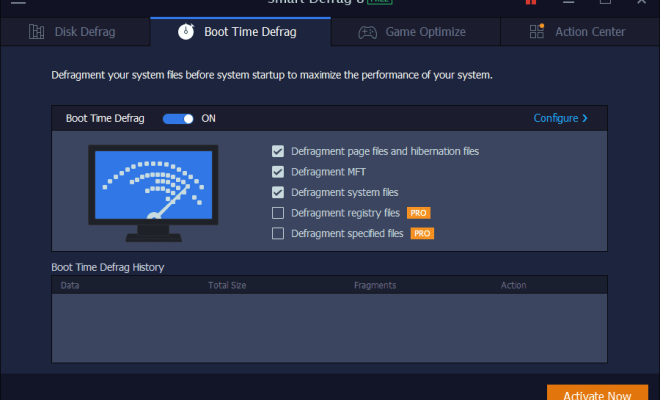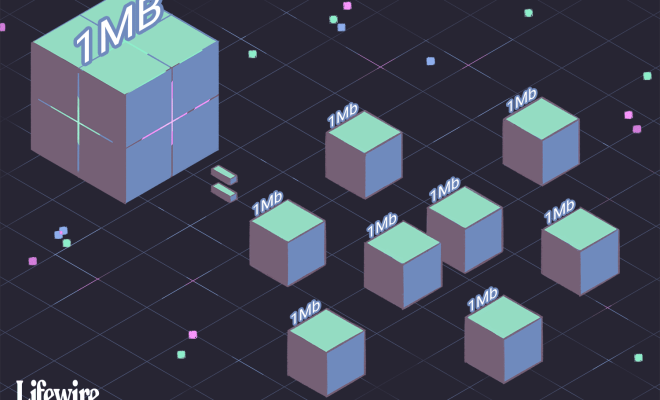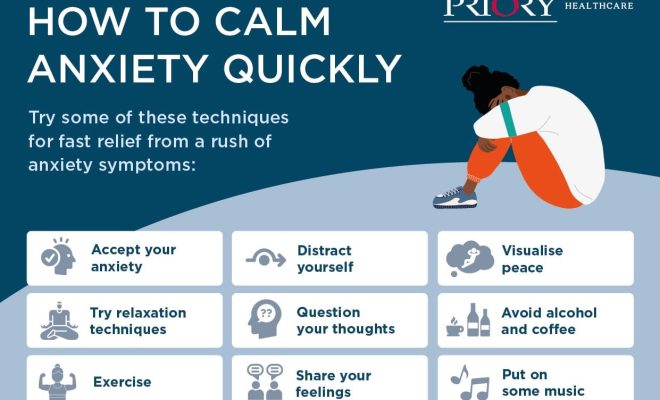How to Download Apps to iPad

Downloading apps to your iPad is a straightforward process. With millions of apps available on the App Store, you can easily find and download the ones that suit your needs. In this article, we will guide you through the steps to download apps to your iPad.
Step 1: Open the App Store
The App Store is the place where you can browse and download apps for your iPad. To open the App Store, tap on the App Store icon on your home screen.
Step 2: Find the app you want
Once you are in the App Store, you can find the app you want in several ways. You can browse the featured apps, search for a specific app, or browse by category.
Step 3: Tap on the app
When you find the app you want, tap on it to open its page.
Step 4: Read the app description
On the app page, you will see the app’s description, screenshots, reviews, and ratings. Read the app description to make sure it is what you are looking for.
Step 5: Tap on “Get” or the price button
If the app is free, you will see a “Get” button. If the app is not free, you will see a price button. Tap on the button to start the download process.
Step 6: Enter your Apple ID password
You will be asked to enter your Apple ID password to confirm the download. Enter your password and tap on “OK” to proceed.
Step 7: Wait for the download to complete
The download process may take a few seconds or a few minutes, depending on the size of the app and your internet speed. Once the download is complete, the app will be installed on your iPad.
Step 8: Open the app
When the app is installed, you can open it by tapping on its icon on your home screen.
Congratulations, you have successfully downloaded an app to your iPad! Repeat these steps to download more apps and enhance your iPad experience.