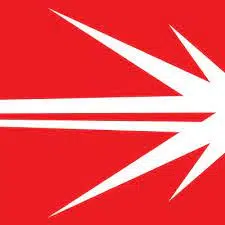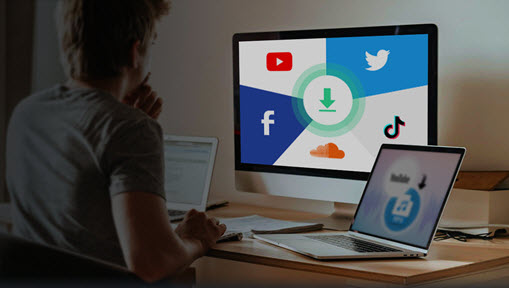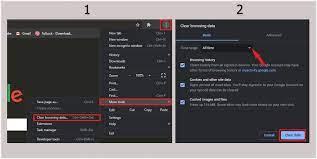How to Do an Advanced Search on Facebook
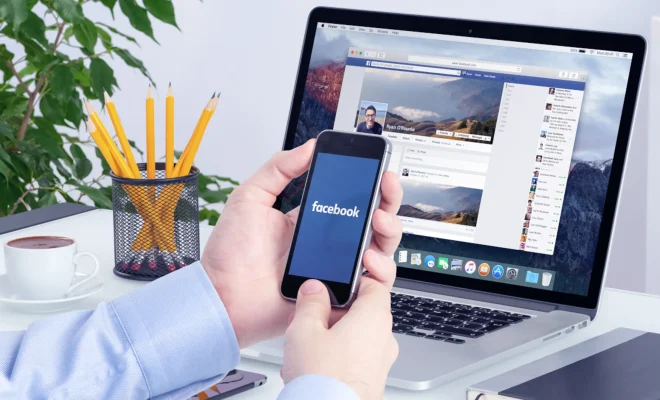
Facebook has become one of the leading social media platforms worldwide since its inception. It originally started with people being able to socialize with their friends and family, but it has evolved to a platform for businesses to market, connect with customers and achieve growth.
An essential component of Facebook is its search feature, where people can inquire about particular topics, people or businesses with ease. However, finding a particular item on the platform can be daunting, especially when the subject is popular or common. Therefore, the advanced search feature comes in handy, enabling people to find what they are looking for without much trouble. In the following article, we will discuss how to do an advanced search on Facebook.
Step 1: Open Facebook
The first step in accessing Facebook’s advanced search feature is, of course, to open a Facebook account or sign in to an existing account. Then, navigate to the Search bar found at the top of the page, which is identified by a magnifying glass icon. Click on the bar to start the search process.
Step 2: Start your search
Once the Search bar is open, enter a specific keyword, phrase or name into the bar. The search results will appear on the screen. However, note that this is the basic search, and you will need to select the “See More Results” option at the bottom of the initial searches to access the advanced search option.
Step 3: Use the Facebook Advanced Search Filters
The Advanced Search option is an extension of the initial search that Facebook offers its users. To access this feature, click on the “Filter” icon, which is beneath the search bar.
Facebook’s Advanced Search feature lets users filter results by the posts, people, and pages that contain a specific string of text. Depending on your preferences and search criteria, you can add other essential filters, such as locations, dates, photos, videos, and more.
Step 4: Utilize additional Filters
The Advanced Search feature allows users to further filter their search by using additional features like:
1. Tags: You can search for content with specific tags. For instance, “#Vegan” will only display posts that have the tag “Vegan.”
2. People: You can search for content posted by a specific user. You can search for someone by entering their name or username into the search bar.
3. Photos: You can search for content related to a specific photo. You can search for a photo by entering a keyword related to it.
4. Locations: You can search for content posted from a specific location. You can search by entering the name of the location.
5. Date: You can search for content posted on a specific date range.
It is important to note that the Facebook Advanced Search feature won’t display results for pages, groups or people that we have blocked, unfollowed or unfriended.
Step 5: Refine Your Search
As with any search function, the key to getting the right results is to refine your search. You can refine your search by tweaking your filters to make sure that they are more specific to your search criteria. For instance, instead of just searching for ‘Women’s clothes,’ you can search for ‘Women’s clothes in New York City,’ which should get you more detailed results.
In conclusion, Facebook’s Advanced Search feature is an excellent resource for users looking to find specific content on this social media platform. Whether you are looking for a business, an event or personal content, the advanced search feature enables users to search more effectively and efficiently on this massive platform. Simply use the above steps to optimize your Facebook search and find what you are looking for!