How to Fix Razer Synapse Not Detecting a Mouse or Keyboard
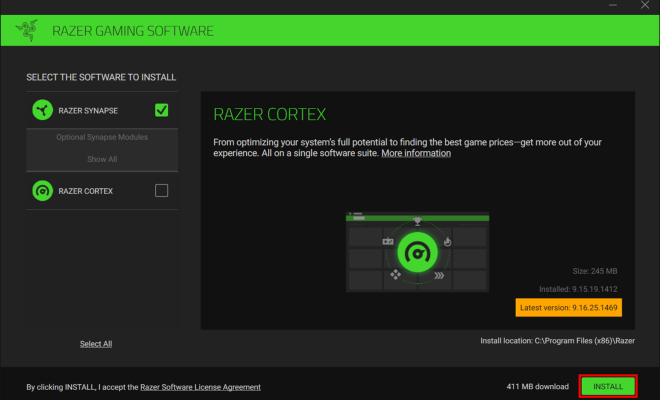
Razer Synapse is a powerful software used to customize and maintain Razer hardware like mice and keyboards. However, there are times when Razer Synapse does not detect a mouse or keyboard, which can be frustrating, especially if you have a customized profile that you want to use. In this article, we will discuss how to fix Razer Synapse not detecting a mouse or keyboard.
Check Hardware Connections
The first thing you need to do when Razer Synapse does not detect your mouse or keyboard is to check the hardware connections. Ensure that your mouse or keyboard is properly plugged into your computer or laptop and that the cables are not damaged. Try plugging your device into a different USB port to see if it gets detected correctly.
Restart the Razer Synapse Software
If your device is correctly plugged in, the next thing you need to do is restart the Razer Synapse software. Close the software and reopen it, then check if your device has been detected. If the device is not detected, try restarting your computer or laptop.
Check for Driver Issues
Sometimes the device may not be detected due to outdated drivers or driver conflicts. Install the latest driver software for your mouse or keyboard, which can be downloaded from the Razer website. Ensure that all drivers are up-to-date for your device and stay updated for future releases.
Update Razer Synapse
If your Razer Synapse version is outdated, there may be issues with detection. Try updating the Razer Synapse software to the latest version to see if it resolves the issue. To do this, open the software and navigate to the “Settings” option, click on “Check for Updates.”
Uninstall and Reinstall Razer Synapse
If all the above methods do not work, the last thing you can do is reinstall Razer Synapse. Uninstall Razer Synapse from your computer or laptop, and then go to the Razer website to download the latest version. Install the software and check if your mouse or keyboard has been detected.
Conclusion
In conclusion, Razer Synapse not detecting a mouse or keyboard can be frustrating, but the above methods will help you resolve the issue. Check your hardware connections, restart the software, check for driver issues, update the software, and if everything fails, uninstall and reinstall the software to solve it. Enjoy your Razer gaming experience with fully customizable hardware settings!




