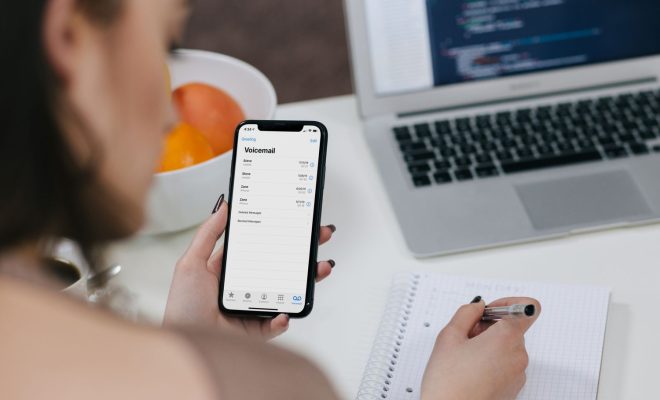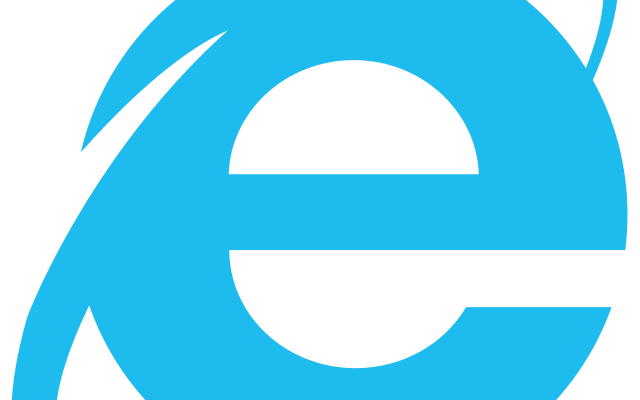How to Disable JavaScript in Google Chrome, Edge, and Firefox

JavaScript is an integral part of interactive websites that make the web more dynamic and engaging. But, it can also pose significant security risks if not used properly.
Here are some simple steps on how to disable JavaScript in three popular browsers – Google Chrome, Edge, and Firefox.
How to Disable JavaScript in Google Chrome
Step 1: Open Google Chrome on your computer and click on the three-dot icon located on the top-right corner of the screen.
Step 2: Select Settings from the drop-down menu.
Step 3: Scroll down and click on the Advanced option.
Step 4: Click on the Content settings under the Privacy and security section.
Step 5: Select JavaScript from the list of options.
Step 6: Toggle off the switch next to “Allow sites to run JavaScript (recommended)”.
Now, JavaScript is disabled in Chrome.
How to Disable JavaScript in Edge
Step 1: Open the Edge browser and click on the three-dot icon located on the top-right corner of the screen.
Step 2: Select Settings from the drop-down menu.
Step 3: Click on the Cookies and site permissions option.
Step 4: Click on JavaScript under the Site permissions section.
Step 5: Toggle off the switch next to “Allow sites to run JavaScript (recommended)”.
Now, JavaScript is disabled in Edge.
How to Disable JavaScript in Firefox
Step 1: Open Firefox on your computer and click on the three-line icon located on the top-right corner of the screen.
Step 2: Select Options from the drop-down menu.
Step 3: Click on Privacy & Security from the left-hand menu.
Step 4: Scroll down and click on the Permissions option.
Step 5: Look for the option which says “Block websites from running JavaScript”.
Step 6: Checkmark that option to disable the JavaScript in Firefox.