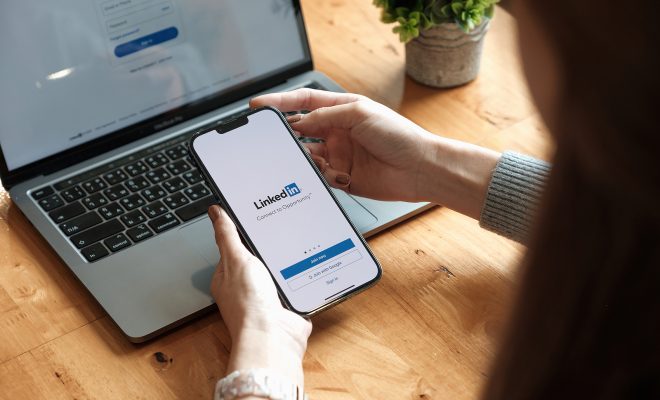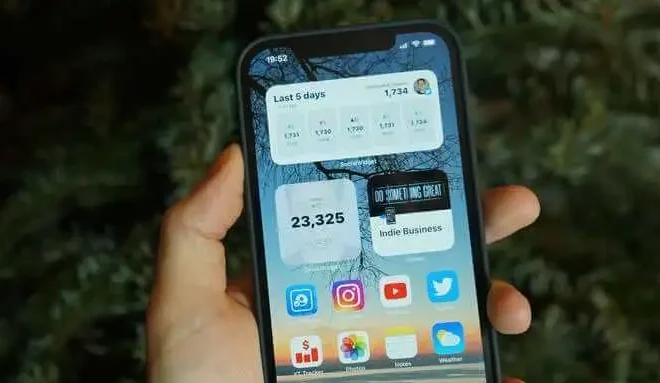How to Change Your Home Page in Internet Explorer
Changing your home page in Internet Explorer can be a quick and easy way to customize your browsing experience. Whether you prefer to start your day with the news, weather, or a specific search engine, setting a new home page can save time and make your Internet Explorer experience more personalized. In this article, we’ll walk through the simple steps to changing your home page in Internet Explorer.
Step 1: Open Internet Explorer
Open Internet Explorer by clicking on the blue “e” icon on your desktop or by finding it in your Start menu. Once you’ve opened Internet Explorer, navigate to the web page that you want to set as your new home page.
Step 2: Access Internet Options
In the top right corner of your screen, click on the gear icon. This will open a drop-down menu. From this menu, select “Internet options.”
Step 3: Change Your Home Page
Once you’ve opened the Internet Options menu, you’ll see the General tab. Under “Home page,” you’ll see a box where you can type in the URL of the web page you want to set as your new home page. Type in your desired web address (such as www.google.com) and click “Apply” and “OK” to save your changes.
Step 4: Restart Internet Explorer
After you’ve made these changes, close and reopen Internet Explorer. Your chosen web page should now be your new home page.
Bonus Tip: Setting Multiple Home Pages
If you’d like to create a personalized home page with multiple web pages, you can do so by separating each URL with a semicolon. For example, if you want Internet Explorer to open three different pages every time you start your browser, you would type in the following:
www.google.com;www.weather.com;www.nytimes.com
Final Thoughts
Changing your home page in Internet Explorer is a quick and easy way to customize your browsing experience. Whether you’re looking for news, weather, or just want to start your day with a specific search engine, setting a new home page is a great way to save time and make your Internet Explorer experience more personal. By following these simple steps, you can have your new home page set up in no time.