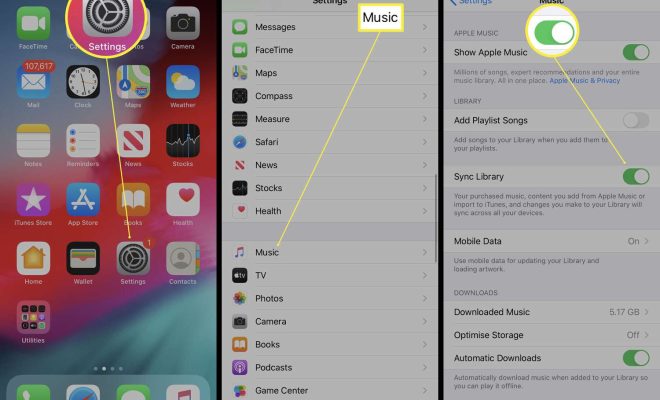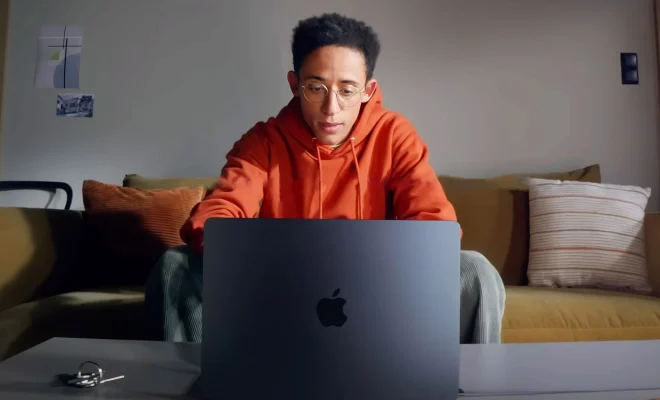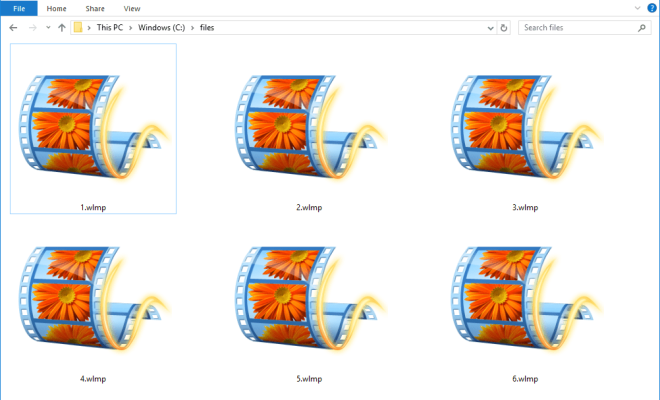How to Disable and Delete iCloud Backup on iPhone and iPad

iCloud backup is a beneficial feature that stores your iPhone or iPad’s data in the cloud. It helps you recover your data in case of a lost device, and seamlessly syncs your information across multiple devices. However, some people may not want their data stored in the cloud for various reasons. In this article, we will talk about how to disable and delete iCloud backup on iPhone and iPad.
Before we begin, keep in mind that turning off iCloud backup means you will lose your backup data. Make sure to transfer your important data to your computer or any other storage device before proceeding.
Let’s start!
Disabling iCloud backup on iPhone and iPad
Step 1: Open the “Settings” app on your iPhone or iPad and tap on “iCloud”.
Step 2: Scroll down and select “Backup”.
Step 3: Turn off the “iCloud Backup” button.
Disabling iCloud backup will stop your device from automatically backing up to iCloud. However, any data that is already backed up to iCloud will remain there.
Deleting iCloud backup on iPhone and iPad
If you want to delete your iCloud backup data, follow these steps:
Step 1: Open the “Settings” app on your iPhone or iPad and tap on your name.
Step 2: Scroll down and select “iCloud”.
Step 3: Tap on “Manage Storage”.
Step 4: Select the device backup you want to delete.
Step 5: Tap “Delete Backup” and then “Turn Off & Delete”.
You can also delete individual data within a specific backup by selecting it and tapping “Delete Data”.
Conclusion
Turning off and deleting iCloud backup is a personal decision, depending on your needs and preferences. If you want to prevent your data from being backed up to the cloud or free up storage space, it’s essential to know how to disable and delete iCloud backup. Following the steps mentioned above will help you achieve this.