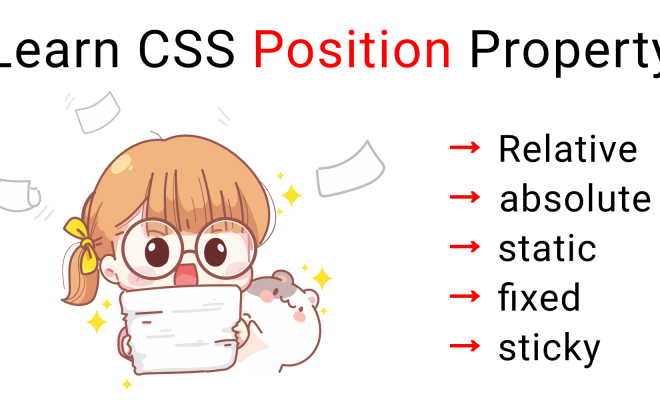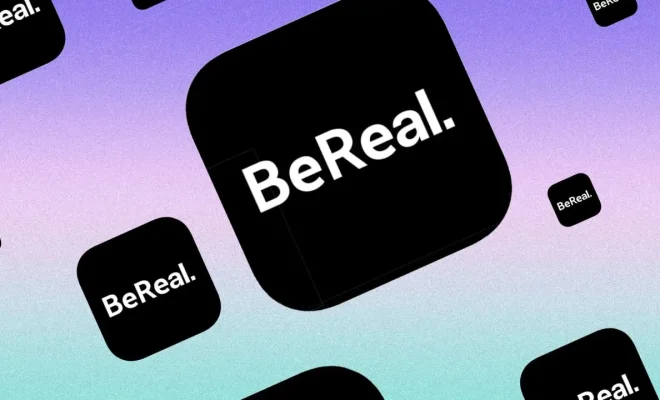How to Create a Cast Shadow in Adobe Photoshop CC
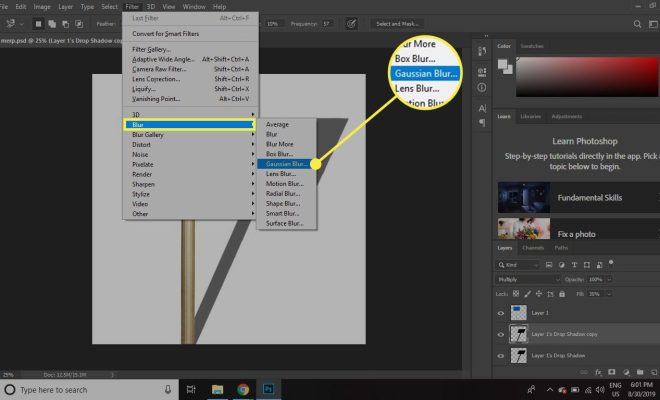
Creating a cast shadow in Adobe Photoshop CC is a useful technique for adding depth and realism to your digital images. Cast shadows can help to ground objects in a scene, create a sense of space, and add a sense of drama to your compositions. In this article, we will show you how to create a cast shadow in Adobe Photoshop CC.
Step 1: Select the Object
The first step is to select the object that you want to cast a shadow. This can be done using one of the selection tools in Photoshop, such as the Lasso tool, Magic Wand tool, or Quick Selection tool.
Step 2: Duplicate the Object Layer
Once you have selected the object, duplicate the layer by selecting the object layer in the Layers panel and then pressing Ctrl+J (Windows) or Command+J (Mac). This will create a duplicate layer of the object.
Step 3: Create a New Layer
Next, create a new layer by clicking on the New Layer icon at the bottom of the Layers panel. This will create a new layer above the object layer.
Step 4: Fill the New Layer with Black
With the new layer selected, fill it with black by pressing Alt+Backspace (Windows) or Option+Delete (Mac). This will create a black layer that will be used to create the shadow.
Step 5: Transform the Shadow
Select the black layer and go to Edit > Transform > Warp. This will allow you to transform the shape of the shadow to match the shape of the object. Use the handles to warp the shadow until it matches the shape of the object.
Step 6: Adjust the Opacity
Once you have transformed the shadow, adjust the opacity of the black layer to make it look more natural. Lowering the opacity will make the shadow more transparent and higher opacity will make it more opaque.
Step 7: Blur the Shadow
Finally, blur the shadow to make it look more natural. Go to Filter > Blur > Gaussian Blur and adjust the radius until the shadow looks natural.
Creating a cast shadow in Adobe Photoshop CC is a simple process that can add a great deal of depth and realism to your images. With a little practice, you can create realistic cast shadows that will make your images stand out.