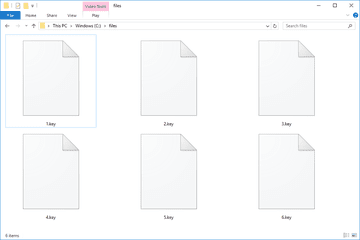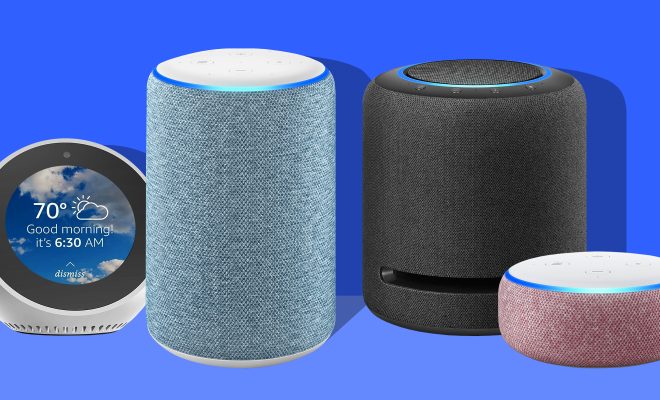How to Connect Your Kindle to Wi-Fi
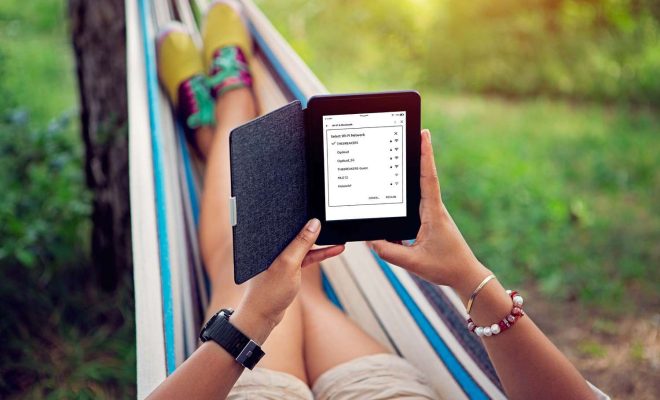
If you have just purchased a new Kindle, it is essential to connect it to Wi-Fi so that you can access the internet and download books. Amazon’s Kindle devices have built-in Wi-Fi capabilities that allow you to connect to a wireless network quickly. In this article, we will guide you through the simple steps of connecting your Kindle device to Wi-Fi.
Step 1: Turn on Your Kindle
The first thing you need to do is to turn on your Kindle device. If it is not already turned on, press and hold the power button until the device turns on.
Step 2: Go to Settings
On your Kindle’s home screen, you will see a gear icon in the top right corner. Click on this icon to open the settings menu.
Step 3: Select Wi-Fi
In the settings menu, you should see a list of options. Select the “Wi-Fi” option to connect to a wireless network.
Step 4: Select a Network
Once you select the “Wi-Fi” option, your Kindle will start searching for wireless networks available in your area. You will see a list of available networks. Select the Wi-Fi network you want to connect to and click “Connect.”
Step 5: Enter the password
If the Wi-Fi network you selected is password-protected, you will be asked to enter the password. Type in the password correctly and click “Connect” to complete the connection process.
Step 6: Verify the Connection
After you have successfully connected your Kindle to Wi-Fi, a Wi-Fi icon will appear in the status bar at the top of the screen. You can also check that you have a stable connection by opening a web browser and visiting any website to ensure that pages load correctly.
In conclusion, connecting your Kindle to Wi-Fi is a straightforward and easy process. You only need to follow these simple steps, and you can enjoy browsing the internet and downloading books on your Kindle device. Once you have connected your Kindle to a wireless network, it will automatically connect to that network the next time you’re in range.