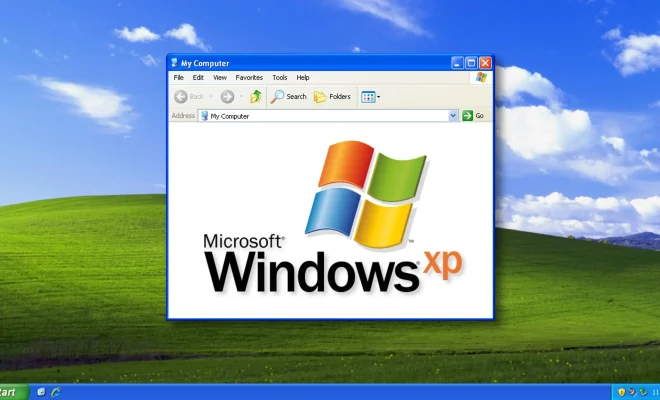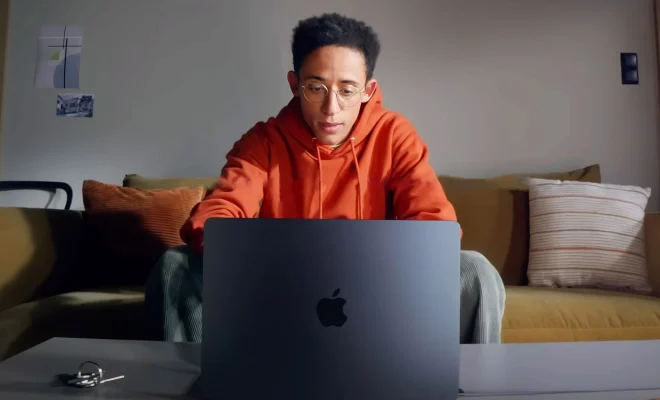How to Connect Vizio TV to Wi-Fi

Connecting your Vizio TV to Wi-Fi is a straightforward process that can be done in a few easy steps. Once you’ve connected, you’ll have access to streaming services like Netflix, Hulu, and YouTube directly from your TV.
Here’s how to get started:
1. Turn on your Vizio TV and press the menu button on your remote.
2. Follow the on-screen instructions to navigate to the network section of the settings menu.
3. Select “Wireless” as your network connection type.
4. Your TV should begin scanning for available networks. Wait for it to finish scanning, and when your Wi-Fi network appears, select it and enter your Wi-Fi password.
5. After you’ve entered your password, select “Connect.” Your TV will take a moment to connect to your Wi-Fi network.
6. Once you’re connected to Wi-Fi, test your connection by opening a streaming app like Netflix or YouTube. If the app loads and starts playing content, your connection is successful.
If you run into any issues during the connection process, consult your user manual or contact Vizio customer support for further assistance.
In summary, connecting your Vizio TV to Wi-Fi is a quick and easy process that allows you to stream your favorite movies and TV shows directly on your TV. With a stable Wi-Fi connection, you can enjoy high-quality content without any buffering or interruptions.