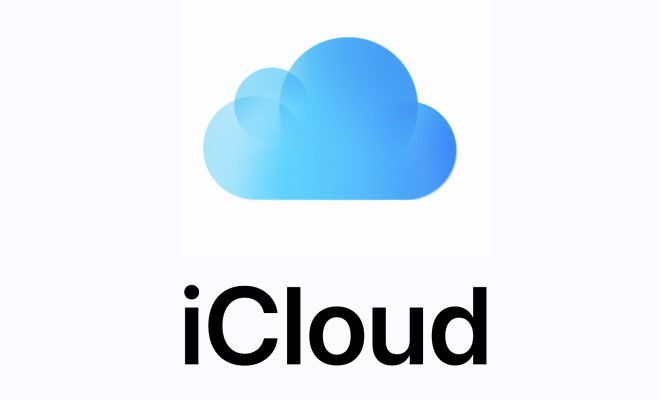How to Fix Msstdfmt.dll Not Found or Missing Errors

Msstdfmt.dll is a crucial file in the Microsoft Data Access Components (MDAC) package. This file is responsible for formatting data in Visual Basic 6.0 applications. If this file is missing or corrupted, you may encounter errors while running applications that use Visual Basic 6.0.
If you’re facing an error that says “Msstdfmt.dll not found” or “Msstdfmt.dll is missing”, don’t worry. Here are some solutions that can help you fix the problem.
Solution 1: Install the MDAC package
The first solution is to install the Microsoft Data Access Components package. This package contains the Msstdfmt.dll file along with other important files required by Visual Basic 6.0 applications.
To install the MDAC package, follow these steps:
1. Go to theMicrosoft Download Center.
2. Download the MDAC package that matches your operating system.
3. Double-click the downloaded file to start the installation process.
4. Follow the on-screen instructions to complete the installation.
Once the installation is complete, restart your computer and check if the error is resolved.
Solution 2: Copy the Msstdfmt.dll file from another computer
If the first solution doesn’t work, you can try copying the Msstdfmt.dll file from another computer that has the same operating system as yours. Here are the steps:
1. On the other computer, open File Explorer and navigate to the
following folder:C:\Windows\System32.
2. Search for the Msstdfmt.dll file.
3. Copy the file to a USB drive or any other removable storage device.
4. Connect the USB drive to your computer.
5. Open File Explorer and navigate to the following folder:C:\Windows\System32.
6. Paste the Msstdfmt.dll file in this folder.
Once the file is copied, restart your computer and check if the error is resolved.
Solution 3: Register the Msstdfmt.dll file
If the first two solutions don’t work, you can try registering the Msstdfmt.dll file manually. Here are the steps:
1. Open the Command Prompt as an administrator. To do this, click Start, type “cmd”, right-click Command Prompt, and select “Run as administrator”.
2. In the Command Prompt window, type the following command:regsvr32 msstdfmt.dll.
3. Press Enter to register the file.
4. Restart your computer and check if the error is resolved.
Conclusion
The Msstdfmt.dll not found or missing error can be frustrating, but it can be fixed using the solutions mentioned above. If none of the solutions work, you may want to consider reinstalling the affected application or contacting the application vendor for further assistance.