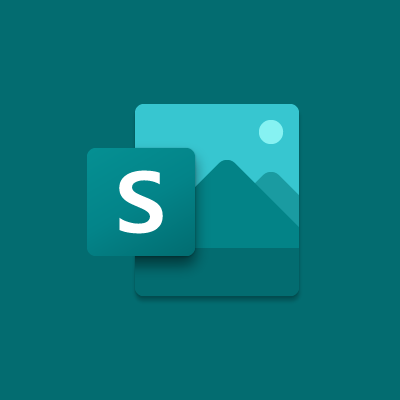How to Find Saved Passwords on Mac
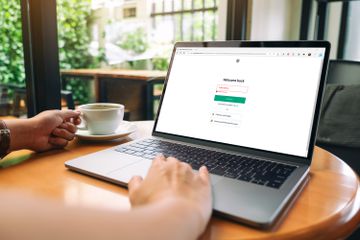
There are many reasons why you may need to access saved passwords on your Mac. Maybe you forgot a password, or you want to keep a record of all your login credentials. Whatever the reason, it’s easy to find saved passwords on a Mac.
Here’s how to do it:
1. Start by opening the Keychain Access app on your Mac. You can find this app by going to your Applications folder and then clicking on Utilities.
2. Once the Keychain Access app is open, you’ll see a list of saved passwords. You can scroll through the list to locate the password you need. However, this can be time-consuming if you have many passwords saved.
3. To make it easier to find a particular password, you can use the search bar in the top right corner of the Keychain Access window. Type in the name of the website, service, or application that you want to find the password for, then press enter. This will bring up a list of all the saved passwords that match your search term.
4. Once you’ve found the password you’re looking for, double-click on it to open its details. You’ll be able to see the username and password associated with the account.
5. If you want to copy the password, you can do this by clicking on the Show Password button. You’ll be asked to enter your Mac’s login credentials before the password is revealed.
6. Finally, if you want to delete a saved password, you can do this by right-clicking on it and then selecting Delete.
It’s important to remember that Keychain Access is designed to keep your passwords secure. Therefore, it’s important to make sure that you don’t share your Mac’s login credentials with anyone. Additionally, you should use strong, unique passwords for all your accounts to protect yourself against hackers.
In conclusion, finding saved passwords on a Mac is an easy process as long as you know where to look. By using the Keychain Access app, you can quickly locate and access the passwords you need.