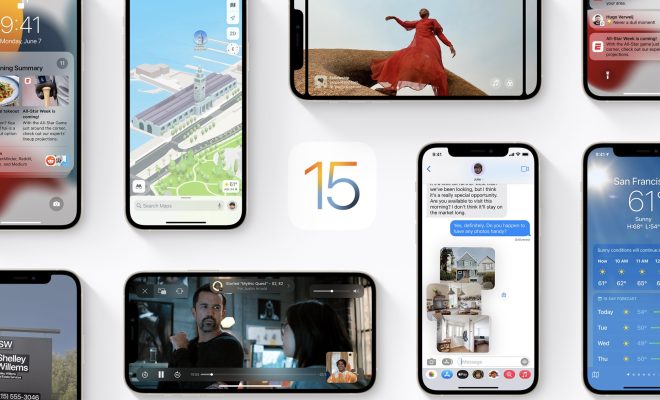How to Combine PDF Files Into One Document

If you have multiple PDF files that you want to combine into one document, you don’t need to go through the hassle of copying and pasting each file’s contents into a single document. In this article, we will guide you through several ways to combine PDF files into one document.
Using Adobe Acrobat
Adobe Acrobat is a professional PDF editor that allows you to combine PDF files into one document. Here are the steps to follow:
1.Open Adobe Acrobat on your computer.
2.Click on the “Tools” tab and select “Combine Files.”
3.Click on the “Add Files” button and select the PDF files you want to combine. You can also drag and drop the files into the window.
4Arrange the files in the order you want them to appear in the final document.
5.Click “Combine Files” and save the new document.
Using Online Tools
There are several online tools that allow you to combine PDF files without downloading any software. Here are some of the most popular ones:
- Smallpdf
Smallpdf is a free online tool that allows you to combine PDF files. Here are the steps to follow:
1.Go to the Smallpdf website.
2.Click on the “PDF Converter” tab and select “Merge PDF.”
3.Click on the “Choose Files” button and select the PDF files you want to combine.
4.Arrange the files in the order you want them to appear in the final document.
5.Click “Merge PDF” and download the new document.
PDFsam Basic
PDFsam Basic is a free open-source tool that allows you to combine PDF files. Here are the steps to follow:
1.Go to the PDFsam Basic website.
2.Download and install the software on your computer.
3.Open PDFsam Basic and click on the “Merge” tab.
4.Click on the “Add” button and select the PDF files you want to combine.
5.Arrange the files in the order you want them to appear in the final document.
6.Click “Run” and save the new document.
Using Mac Preview
If you have a Mac, you can use Preview to combine PDF files. Here are the steps to follow:
1.Open the PDF files you want to combine in Preview.
2.Click on the “View” menu and select “Thumbnails.”
3.Drag the thumbnails of the PDF files you want to combine into one document.
4.Arrange the files in the order you want them to appear in the final document.
5.Click “File” and select “Export as PDF” to save the new document.
In conclusion, combining PDF files into one document is a simple process that can be done with various tools, including Adobe Acrobat, online tools, and Mac Preview. Choose the method that works best for you and enjoy the benefits of having all your PDF files in one document.