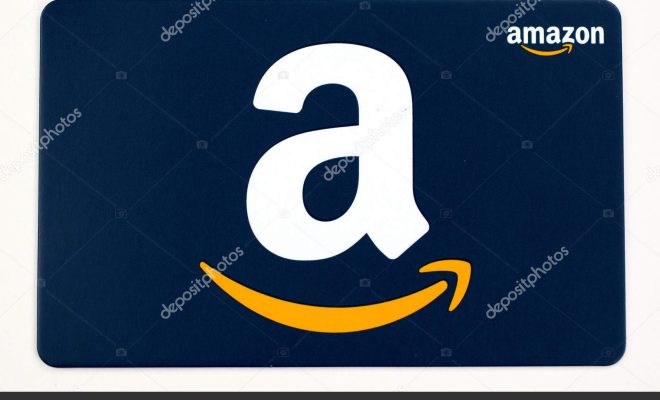How to Clear the Cache in Windows 10

As you use your computer to browse the internet or use different apps, your computer stores temporary files in the cache. Although cache improves your computer’s performance by speeding up certain tasks, it can cause problems if it accumulates too much. If you are experiencing slow performance, errors, or glitches, it may be time to clear the cache in Windows 10. Here’s how:
- Use the Disk Cleanup Tool
Windows 10 comes with a built-in utility called “Disk Cleanup” that removes unnecessary files from your computer, including cached data. To use this tool, follow these steps:
– Press Windows + R keys to open the Run dialog box
– Type “cleanmgr” into the box and press Enter
– Select the drive where Windows is installed (usually the C drive)
– Click on the “OK” button
– Wait for the tool to calculate how much space you can free up
– Check the “Temporary files” box, and any other file types you would like to delete
– Click on the “OK” button.
- Clear the Cache and Cookies in Your Browser
If you’re using a web browser, such as Google Chrome or Mozilla Firefox, you may want to clear the cache and cookies to get rid of any stored data. Here’s how:
– Open your preferred web browser
– Press Ctrl + Shift + Delete keys simultaneously
– Check the “Cookies and other site data” and “Cached images and files” boxes
– Select the time range you want to delete the data for (e.g., last hour, last day, etc.)
– Click on the “Clear data” button.
- Delete Cache Manually
If you want to delete specific cache files, you can do it manually using the File Explorer. Here’s how:
– Open File Explorer
– Go to Local Disk (C:) > Users > [your username] > AppData > Local >
(e.g., Google/Internet Explorer/Apple)
– Select the folder that corresponds to the program you want to clear cache for
– Click on the “Ctrl + A” keys to select all the files in the folder
– Click on the “Delete” button.
Clearing your cache regularly can help improve your computer’s performance and fix issues that might arise. By following these simple steps, you can clear the cache in Windows 10 and enjoy a faster and smoother computing experience.