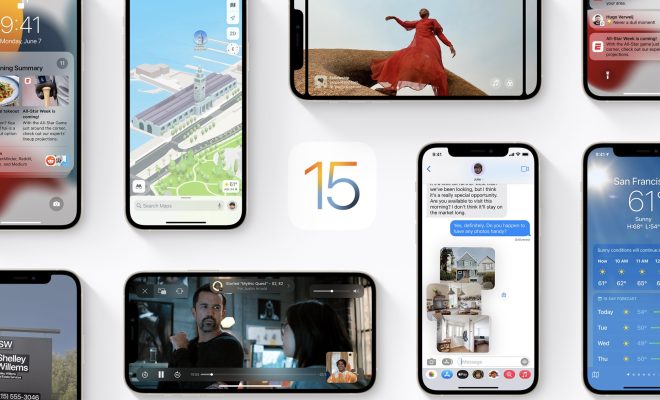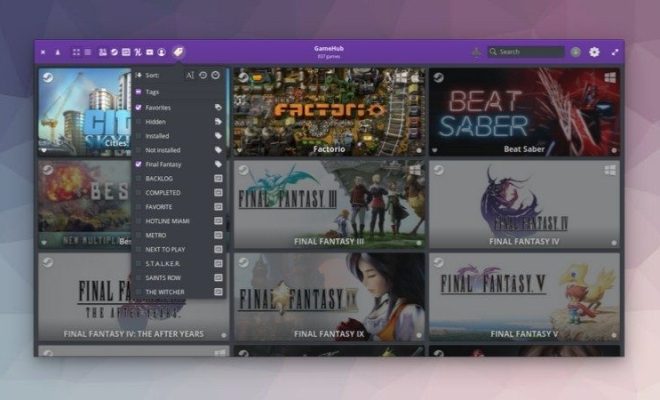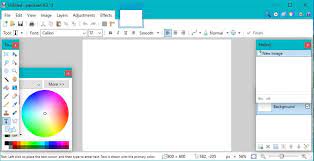How to Childproof Your iPad Using Parental Restrictions

As technology becomes more integrated into our daily lives, it’s important for parents to take measures to protect their children from accessing inappropriate content on their iPads. Fortunately, Apple has built-in parental restrictions that allow parents to control what their children can access on the device. Here are some steps to take to childproof your iPad using parental restrictions.
Set up a passcode: The first step is to set up a passcode that only you know. This will prevent your child from being able to access the parental restrictions settings or make changes to them.
Enable Guided Access: Guided Access is a feature that allows you to lock your child into a single app or task, such as playing a game or reading an e-book. To enable Guided Access, go to Settings > General > Accessibility > Guided Access, then toggle the switch to “On”. You can then set a passcode for Guided Access and select which apps and features your child is allowed to use.
Turn on Content & Privacy Restrictions: Content & Privacy Restrictions allow you to control what your child can access on the iPad, such as websites, apps, and movies. To turn on Content & Privacy Restrictions, go to Settings > Screen Time > Content & Privacy Restrictions, then toggle the switch to “On”. You can then set a four-digit passcode and select which content and features your child is allowed to access.
Enable Restrictions for Siri, Safari, and More: Within the Content & Privacy Restrictions settings, you can also select which specific apps and features your child is allowed to use. For example, you can turn off access to Siri, Safari, the camera, and the App Store. You can also block certain websites or set up age restrictions for movies and TV shows.
Use Family Sharing: Family Sharing is a feature that allows family members to share purchases, subscriptions, and even iCloud storage. It’s also a great way to ensure that your child is using their own Apple ID and that their activities are being tracked. To set up Family Sharing, go to Settings > [Your Name] > Family Sharing, then follow the on-screen prompts.
By following these steps, you can childproof your iPad using parental restrictions and keep your child safe and secure while using the device. It’s important to review the settings periodically and make adjustments as needed, especially as your child grows and their needs change. With a little effort, you can help your child enjoy their iPad while protecting them from potential dangers.