How to Use Background Sounds in iOS 15
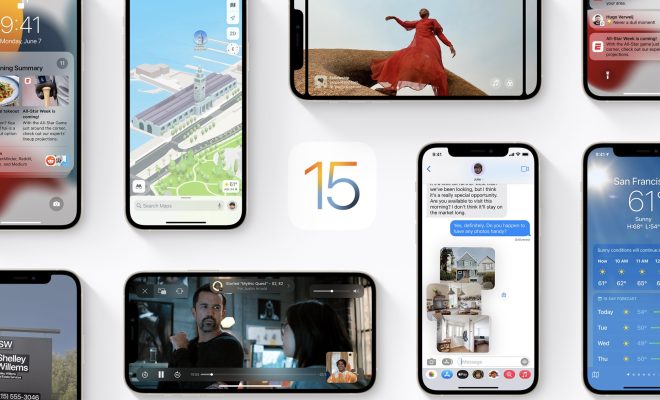
With the release of iOS 15, Apple has introduced a new feature called “Background Sounds”. This feature allows users to add different background sounds to their device, which can be played in the background while using other apps or during phone calls. In this article, we will guide you through the steps on how to use this new feature in iOS 15.
Step 1: Update to iOS 15
Before you can use the Background Sounds feature, you need to make sure that your device is running on iOS 15 or later. You can check for updates by going to Settings > General > Software Update.
Step 2: Enable Background Sounds
Once your device is updated to iOS 15, you can enable the Background Sounds feature by going to Settings > Accessibility > Audio/Visual > Background Sounds. Here, you can toggle the switch to turn on the feature.
Step 3: Choose a Background Sound
After enabling the feature, you can choose a background sound by tapping on the “Background Sound” option. You will be presented with a list of different sounds to choose from, including white noise, ocean waves, rain, and more. You can tap on each sound to preview it and choose the one that you like the most.
Step 4: Customize the Sound
Once you have chosen a background sound, you can customize it by adjusting the volume and the mix of the sound. You can also choose whether you want the sound to be played in mono or stereo.
Step 5: Use the Background Sound
After customizing the sound, you can start using it by tapping on the “Play” button. The sound will start playing in the background, and you can use other apps or make phone calls while the sound is playing.
Step 6: Stop the Background Sound
To stop the background sound, you can simply tap on the “Stop” button. You can also pause the sound by tapping on the “Pause” button.
In conclusion, the Background Sounds feature in iOS 15 is a great way to add some ambient noise to your device. It can be useful for people who have trouble sleeping, studying, or focusing on work. By following the steps outlined in this article, you can easily enable and use this new feature on your iOS device.






