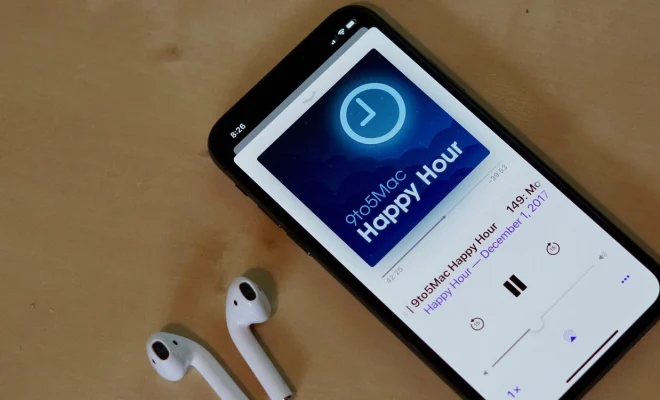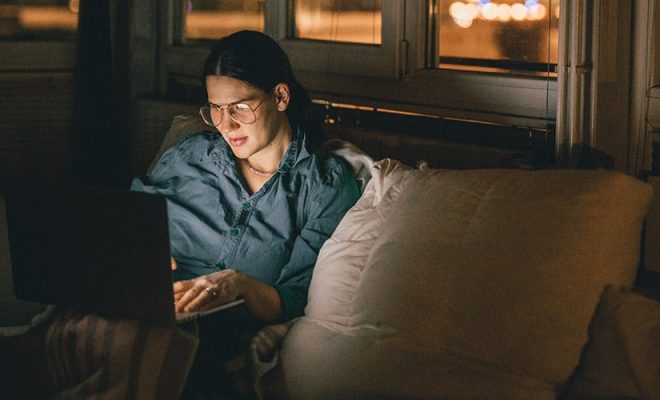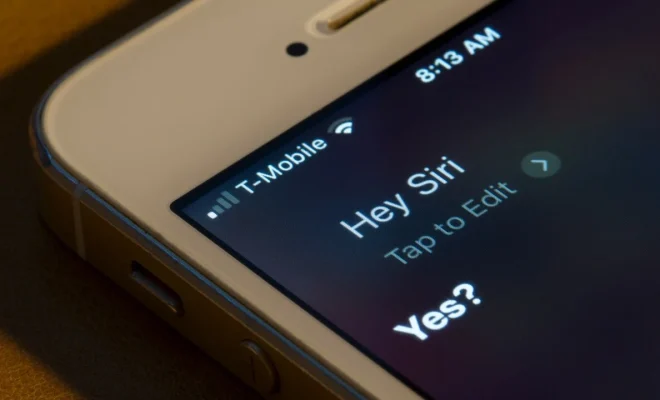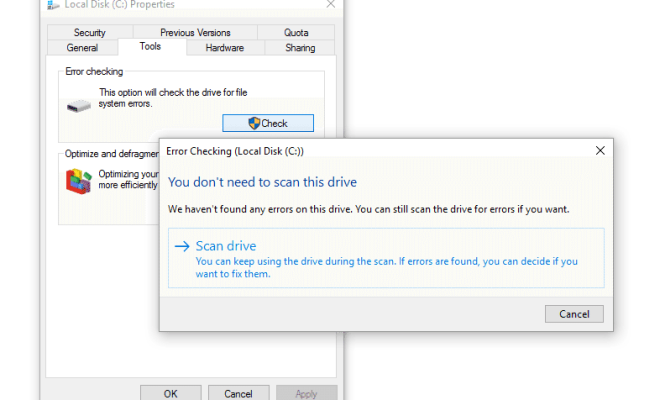How to Check Your GPU Temperature

Your GPU temperature is an important metric to keep track of if you’re using your computer for gaming, 3D rendering, or other intensive tasks that put a lot of strain on your graphics card. If your GPU gets too hot, it can cause instability, crashes, and even permanent damage to your hardware. In this article, we’ll cover how to check your GPU temperature and what to do if it’s too high.
Step 1: Identify your GPU
The first step is to know what type of GPU you have. If you’re not sure, you can use a program like CPU-Z or GPU-Z to get information about your graphics card. Once you know the make and model, you can search for its maximum operating temperature on the manufacturer’s website.
Step 2: Install monitoring software
To keep an eye on your GPU temperature, you’ll need to install monitoring software. There are many different programs to choose from, including GPU-Z, MSI Afterburner, and HWMonitor. Many of these programs also allow you to set up alerts if your GPU temperature goes above a certain threshold.
Step 3: Monitor your GPU temperature
Once you have monitoring software installed, you can open it up and start tracking your GPU temperature in real-time. While you’re using your computer, keep an eye on the temperature readings to make sure they don’t get too high. If you’re gaming, you can usually display your GPU temperature in-game using options in the game settings.
Step 4: Address high temperatures
If you notice that your GPU temperature is consistently high or frequently goes above the maximum operating temperature specified by the manufacturer, there are a few things you can do to address the issue. Here are a few tips:
– Improve airflow: Make sure your computer case has adequate ventilation and that your fans are working properly. You may also want to consider adding additional case fans or upgrading to a better CPU cooler.
– Clean your computer: Dust and debris can accumulate inside your computer and cause it to overheat. Use compressed air or a vacuum to clean your computer at least once a year.
– Lower your graphics settings: If you’re playing games, try lowering the graphics settings to reduce the amount of stress on your GPU.
– Apply thermal paste: The thermal paste between your GPU and the heatsink can dry out over time, reducing its effectiveness. Reapplying thermal paste can help improve cooling performance.
In conclusion, keeping an eye on your GPU temperature is an important task for anyone using their computer for demanding tasks. By monitoring your temperature and taking steps to address high temperatures, you can help ensure that your hardware stays safe and performs at its best.