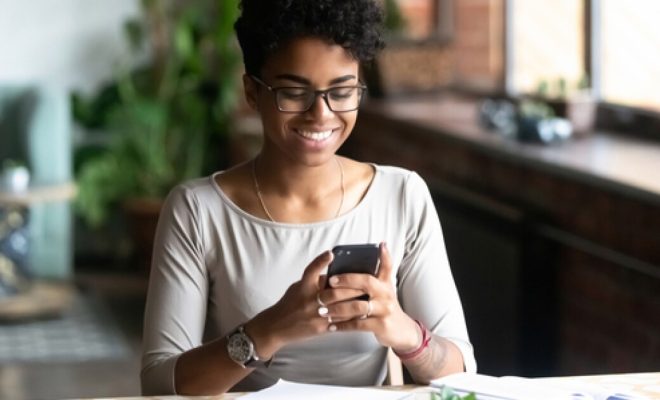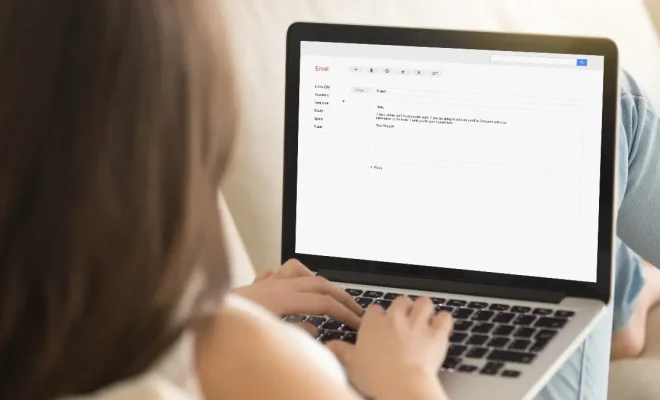How to Check What Version of macOS You’ve Got Installed

macOS is the operating system developed by Apple Inc. for their Macintosh series of computers. It is a very stable and powerful operating system that comes with various features and updates.
If you are a macOS user, you may want to know which version of macOS you are using. You may need this information to check if your Mac supports specific applications or games, or if you need to update your software. Here is a simple guide to check the version of macOS you have installed.
1. Click on the Apple Menu Button
The first step is to click on the Apple menu button at the top left corner of the screen. This will open a drop-down menu.
2. Click on “About This Mac”
In the drop-down menu, click on “About This Mac.” This will open a new window providing you with information about your macOS version.
3. Check the Version Number
In the “About This Mac” window, you will see information like the macOS name and version number. The version number is the most crucial piece of information that will help you determine which version of macOS you are using.
4. Compare the Version Number with a List of macOS Versions
Once you have your macOS version number, you can compare it to the list of macOS versions to determine which version you have installed. For example, if your version number is 10.15, you have macOS Catalina installed.
Here is a list of macOS versions from the latest to the earliest:
1. macOS 11 Big Sur
2. macOS 10.15 Catalina
3. macOS 10.14 Mojave
4. macOS 10.13 High Sierra
5. macOS 10.12 Sierra
6. OS X 10.11 El Capitan
7. OS X 10.10 Yosemite
8. OS X 10.9 Mavericks
9. OS X 10.8 Mountain Lion
10. OS X 10.7 Lion
11. OS X 10.6 Snow Leopard
12. Mac OS X 10.5 Leopard
13. Mac OS X 10.4 Tiger
14. Mac OS X 10.3 Panther
15. Mac OS X 10.2 Jaguar
16. Mac OS X 10.1 Puma
17. Mac OS X 10.0 Cheetah
Conclusion
Knowing which version of macOS you are using is essential, as it can help you determine if you need to update your software or if your Mac supports specific applications. By following the steps above, you can easily check the version number of your macOS version and compare it to the list to determine which version you have installed.