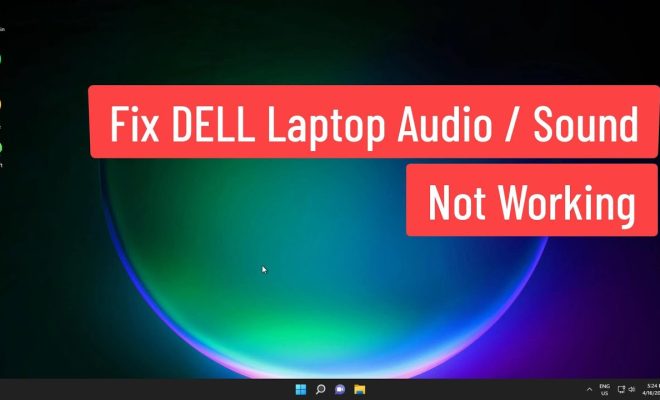How to Check CPU Usage

If your computer seems sluggish or unresponsive, it could be due to high CPU usage. The CPU (central processing unit) is the brain of your computer and responsible for carrying out all the commands that you give it. When the CPU is overworked, it may struggle to keep up with your demands, causing your system to slow down or even freeze. In this article, we’ll show you how to monitor CPU usage so that you can identify the cause of the problem and take appropriate action.
Method 1: Use Windows Task Manager
Windows Task Manager is a built-in tool that lets you monitor the CPU usage of individual apps and services on your computer. Here’s how to use it:
1. Press Ctrl+Shift+Esc or right-click on the taskbar and select Task Manager to launch it.
2. Click on the Processes tab to see a list of all the running apps and services.
3. Click on the CPU column to sort the list by CPU usage. This will show which apps and services are consuming the most CPU resources.
4. If you notice any app or service using an unusually high amount of CPU, you can right-click on it and select End Task to close it. This should free up CPU resources and improve performance.
Method 2: Use Resource Monitor
Resource Monitor is a more advanced tool that lets you monitor CPU usage in real-time and provides detailed information about the processes and services that are using CPU resources. Here’s how to use it:
1. Press the Windows key + R to open the Run dialog box.
2. Type “resmon.exe” and press Enter to launch Resource Monitor.
3. Click on the CPU tab to see a list of all the running processes and services that are using CPU resources.
4. You can sort the list by CPU usage, process name, or average CPU utilization over time.
5. To identify which processes are causing the high CPU usage, look for ones with a high value under CPU column. Select the proccess by clicking on it.
6. To stop any processes that are using too much CPU, right-click on them and select End Process. However, be cautious while ending any process as it may affect other programs and services.
Final Thoughts
Checking CPU usage is an important task to maintain a healthy and efficient computer. By using either Windows Task Manager or Resource Monitor, you can easily monitor your CPU usage and identify any processes that are causing issues. Keep in mind that some processes will naturally use more CPU than others, so don’t be alarmed if you see occasional spikes in usage. However, if you notice consistently high CPU usage, it may be time to investigate further and take steps to improve your system’s performance.