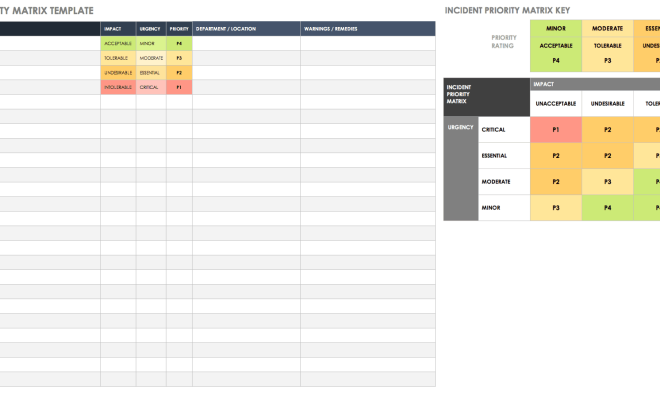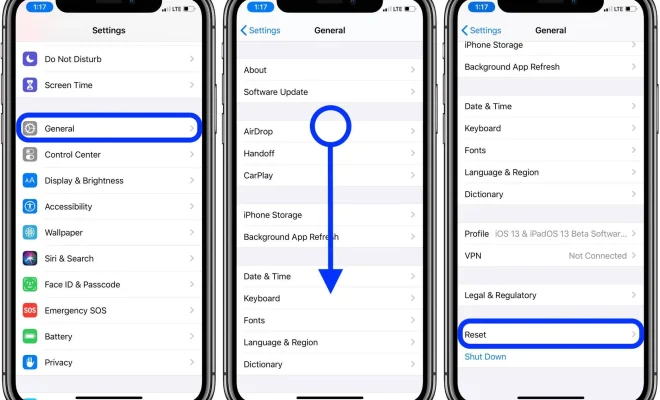How to Fix a Dell Laptop With No Sound
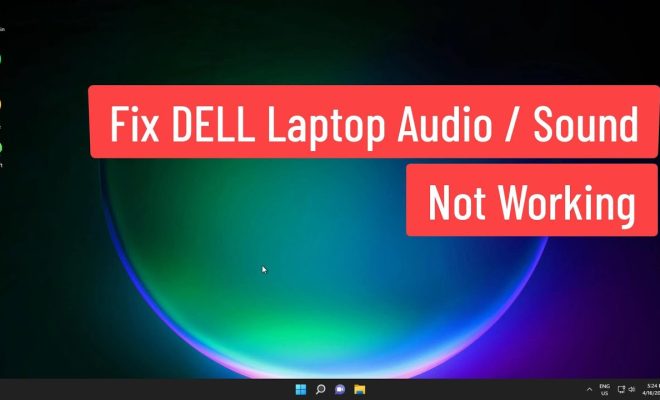
Dell laptops are known for their quality and performance, but sometimes you might encounter no sound issues on your Dell laptop. This can be a frustrating experience, especially when you want to watch a movie or listen to your favorite music. However, there is no need to panic. In this article, we will guide you through the steps to fix a Dell laptop with no sound.
Step 1: Check the Volume
The first thing to check when your Dell laptop has no sound is the volume. Ensure that the volume is not muted and turned up. To do this, click on the speaker icon located on the taskbar at the bottom right corner of your screen. If the speaker icon has a red circle with a line through it, it means that the volume is muted. Click on it to unmute the volume, and if the volume is low, increase it.
Step 2: Check Sound Settings
If the volume is not the issue, the next step is to check the sound settings on your Dell laptop. To do this, click on the Start button and then select Control Panel. In the Control Panel, click on Hardware and Sound, and then click on Sound. This will open the Sound window, where you can check the sound settings of your Dell laptop. Ensure that the correct audio device is selected as the default device.
Step 3: Update Audio Driver
An outdated audio driver can also cause no sound issues in your Dell laptop. To fix this issue, you need to update the audio driver. To do this, first, you need to identify the audio device in your Dell laptop. To identify the audio device, go to the Device Manager by right-clicking on the Start button and then selecting Device Manager. In the Device Manager, expand the Sound, Video, and Game Controllers category, and then identify the audio device. Once you have identified the audio device, go to the Dell website and download the latest audio driver for your Dell laptop. Install the audio driver and restart your laptop.
Step 4: Check for Hardware Issues
If the above steps do not work, the issue might be due to a hardware problem. In such a case, you need to check the audio ports of your Dell laptop. Make sure that the audio device is properly connected to the audio port. You can also try connecting a different audio device to the audio port to check if it is working.
In conclusion, no sound issues on your Dell laptop are not uncommon, but they are not insurmountable. Before seeking technical assistance, try these troubleshooting steps, and you might be surprised at how simple it can be to fix your Dell laptop’s sound problems.