How to Check Chromebook Specs and System Info
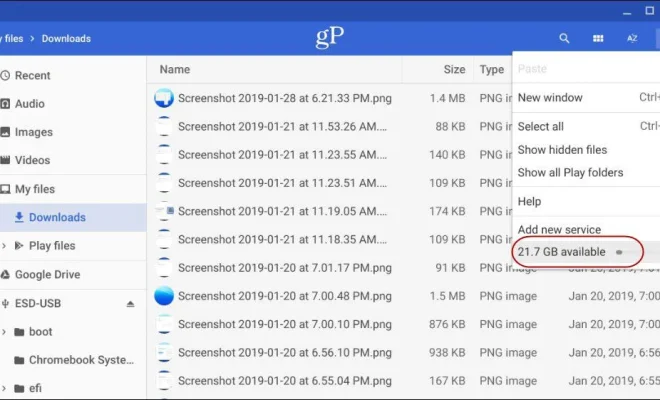
Chromebooks have become increasingly popular as they are affordable, efficient, and easy to use. They run on Chrome OS, which is a lightweight and cloud-based operating system. Before purchasing a Chromebook, it’s essential to know its specifications and system information. In this article, we’ll guide you on how to check Chromebook specs and system information.
Step 1: Click on the clock in the bottom right corner of the screen.
Step 2: Click on the settings icon.
Step 3: Scroll down to the ‘Device’ section and click on ‘About Chrome OS’.
Step 4: Here, you’ll find information about the current version of Chrome OS, the device’s name, and its specifications such as CPU, RAM, and storage.
Step 5: To get more detailed information about your Chromebook, click on ‘Additional details.’
Step 6: Under the ‘Device’ section, you’ll find detailed information on the CPU, RAM, and storage.
Step 7: To check the battery health, click on ‘Battery’ in the ‘Device’ section.
Step 8: Here, you’ll find information about the battery health, cycle count, and estimated battery life.
Step 9: You can also check whether your Chromebook is eligible for the latest Chrome OS updates by clicking on ‘Check for updates’ in the ‘About Chrome OS’ section.
Step 10: To check system usage, which includes CPU, memory, and network usage, click on ‘System’ in the ‘Device’ section.
Step 11: Here, you can view system logs, performance, and network usage.
Conclusion
Checking your Chromebook’s specifications and system information is crucial to ensure that your device meets your requirements and keeps up with your workload. By following these simple steps, you can quickly and easily check your Chromebook’s specs and system information. Always keep in mind that Chromebooks are inexpensive devices with limited features compared to laptops, so it’s essential to do your research beforehand to make an informed decision.






