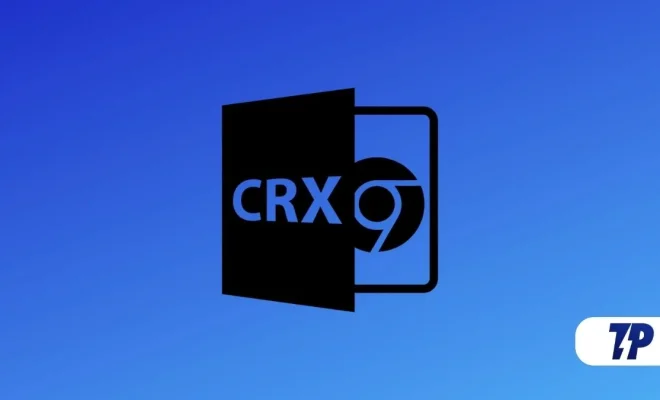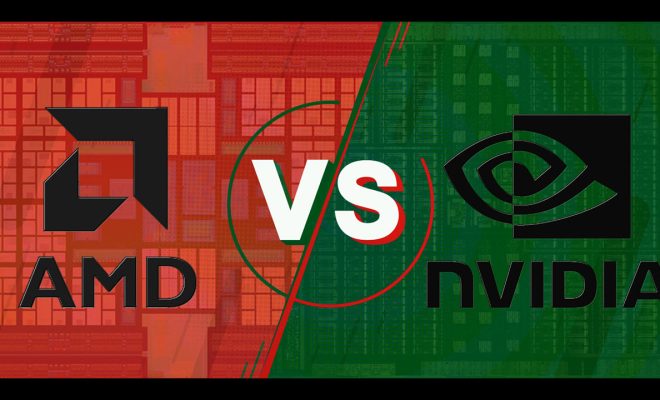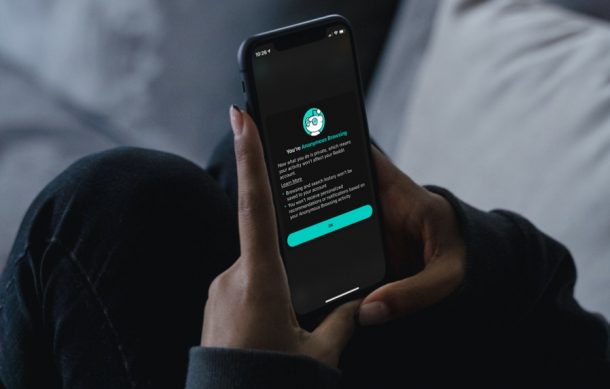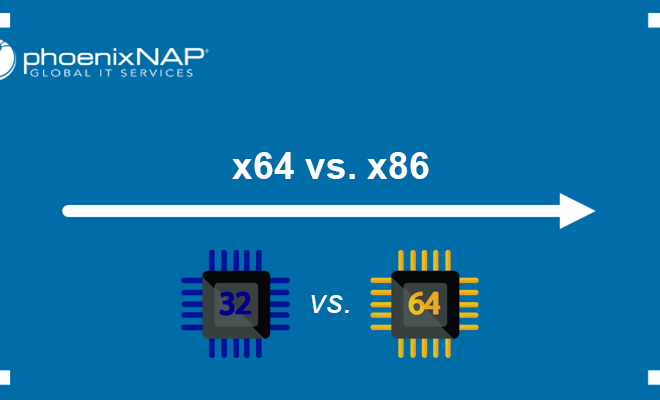How to Close Apps on Your Mac

As much as we love the many apps available on our Macs, it is important to close them when they are no longer needed. This not only helps to free up memory but also ensures that the Mac runs smoothly. This article provides a step-by-step guide on how to close apps on your Mac.
1. Click on the app you want to close
To close an app on your Mac, you need to first click on the app icon either on the Dock at the bottom of the screen or in the Applications folder in Finder.
2. Quit the app
With the app now open, you can proceed to quit it. There are different ways to quit an app on your Mac. One way is to click on the “File” menu from the top menu bar and select “Quit” (or “Close Window” if you want to close only the active window within the app).
Alternatively, you can use the key combination “Command + Q” to quit the app immediately. This method is particularly useful when you have multiple windows open in that app and want to close all of them at once.
3. Use Force Quit
In some cases, an app might freeze or become unresponsive, making it impossible to close it through the regular means. In this case, you can use the Force Quit option to close the app.
To access the Force Quit option, click on the Apple icon on the top left corner of your screen, then select “Force Quit” from the drop-down menu. This brings up a new window where all the apps currently running on your Mac are listed. Select the app you want to force quit and click on the “Force Quit” button.
4. Use Activity Monitor
The Activity Monitor is a built-in tool that allows you to monitor the performance of your Mac and closedown any processes that may be causing issues. It can also be used to close down troublesome apps.
To access the Activity Monitor, click on the Spotlight icon on the top right corner of your screen (or use the key combination “Command + Space”) to bring up the Spotlight search bar. Type in “Activity Monitor” and click on the app that appears.
This opens the Activity Monitor window where all the processes currently running on your Mac are listed. Find the app you want to close, select it, and click on the “Quit Process” button.