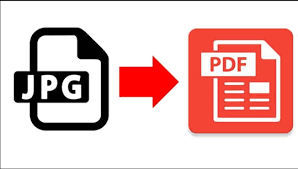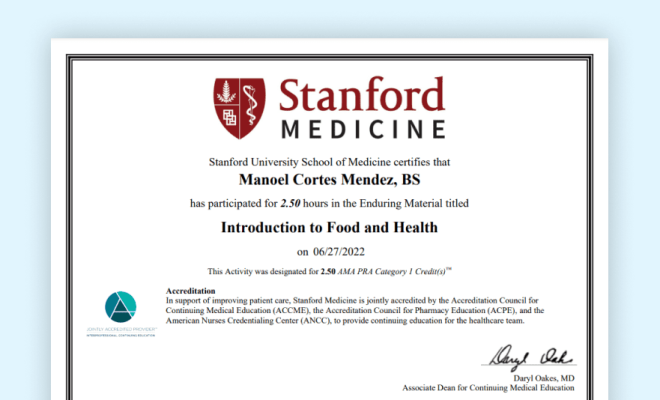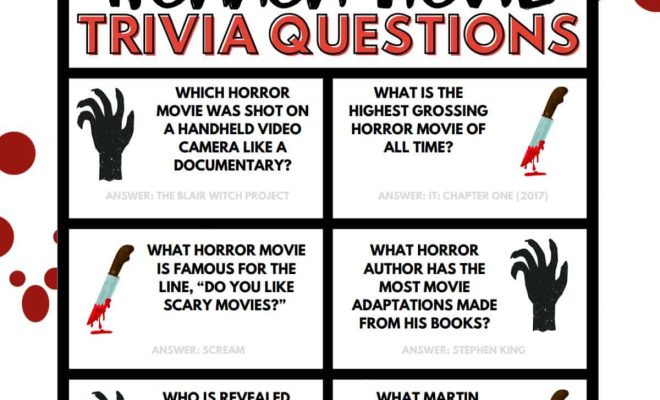How to Change Your Route on Google Maps
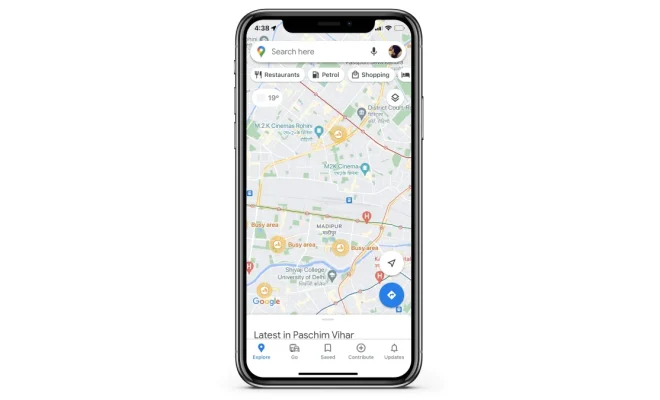
Google Maps is an excellent tool for getting around in unfamiliar places. It offers a variety of routes to choose from, including driving, public transit, walking, and cycling routes. However, sometimes you may want to alter your route to avoid traffic or to take a more scenic route. Here’s how to change your route on Google Maps.
Step 1: Open the Google Maps app
First, you’ll need to open the Google Maps app on your phone. If you don’t have it installed, you can download it for free from the App Store or Google Play Store.
Step 2: Input your destination
Next, enter the address or name of your destination in the search bar at the top of the screen. You can also tap on the “Directions” button and input your starting point as well.
Step 3: Choose your mode of transportation
Once you’ve entered your destination, you’ll have the option to select your mode of transportation. You can choose between driving, transit, walking, or cycling.
Step 4: Review the default route
Google Maps will automatically show you the quickest route to your destination based on the mode of transportation you selected. You can see the route on the map and scroll through turn-by-turn directions on the bottom of the screen.
Step 5: Change your route
To change your route, tap on the three-dot menu icon in the top right corner of the screen. Then, select “Route options.”
You’ll see a list of options, including “Avoid tolls” and “Avoid highways.” You can also drag the purple route line on the map to a new road or street to create a new route.
Step 6: Choose your new route
Once you’ve selected your preferences or dragged your route line, tap “Done” in the top right corner of the screen. Google Maps will now show you a new route to your destination based on your preferences.
Step 7: Start navigation
Once you’ve selected your route, tap on the blue “Start” button to begin navigating. Google Maps will now provide you with turn-by-turn directions to your destination based on the new route you selected.
In conclusion, Google Maps is an excellent tool for getting around, but sometimes you may want to change your route. Fortunately, it’s easy to do this with the app’s route options feature. By following these simple steps, you can easily customize your route to avoid traffic, take a scenic route, or choose your preferred mode of transportation.