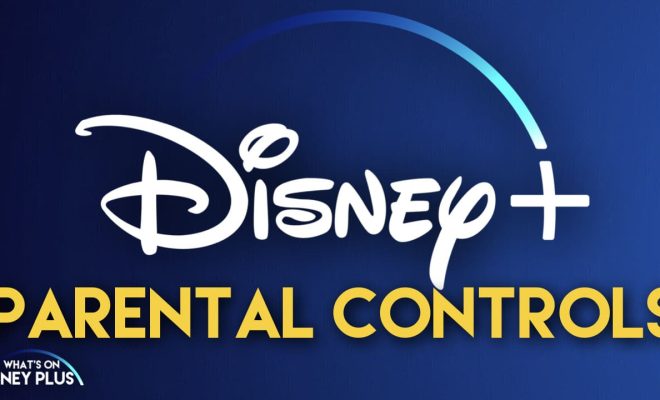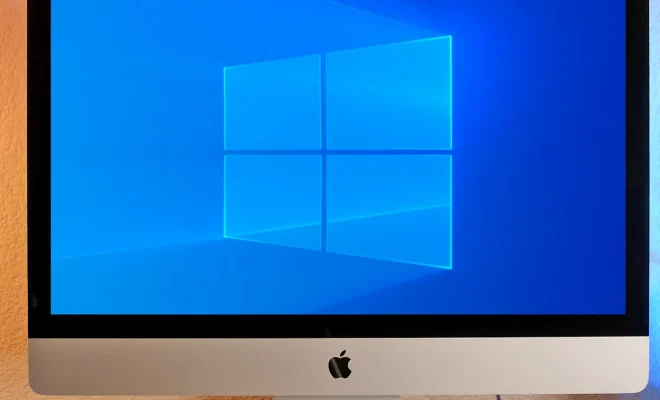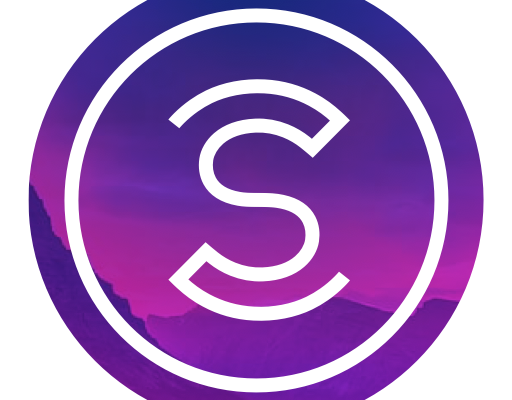How to Change Your Modem Password

Your modem is the gateway between your network and the internet. It is a crucial part of your home network, which means you need to secure it with a strong password. If you haven’t changed your modem password yet, it is time to do so.
Changing your modem password is a straightforward process, and it doesn’t take long. Here’s how you can do it.
Step 1: Find out your modem’s IP address
First, you need to log into your modem, which requires you to know your modem’s IP address. If you don’t know your modem’s IP address, you can find it out by following these steps.
* On Windows, click on the Start menu and type “cmd” in the search bar. In the command prompt window, type “ipconfig” and hit enter. Look for the “Default Gateway” under the Ethernet adapter and note down the IP address listed next to it.
* On macOS, click on the Apple menu and select System Preferences. Click on the Network icon, select your network connection, and click on the Advanced button. In the TCP/IP tab, find your router’s IP address listed next to “Router.”
* On mobile devices, go to your Wi-Fi settings, tap on your connected network, and look for the “Gateway” address.
Step 2: Log into your modem’s settings page
Once you have your modem’s IP address, open a web browser, and type the IP address into the address bar. This should take you to your modem’s login page, where you need to enter your username and password.
Most modems come with default login credentials, which you can find in the modem’s manual or on the manufacturer’s website.
Step 3: Change your modem password
Once you are logged into your modem’s settings page, look for a section called “Password,” “Security,” or “Admin.” The location and wording may vary depending on your modem model.
In this section, you can change your modem’s password. Enter a strong and unique password that you can remember but is difficult for others to guess. Make sure to follow best password practices, such as using a mix of letters, numbers, and symbols, and avoiding personal information or dictionary words.
Step 4: Save your new password
After you have entered your new password, save the changes by clicking on the “Save” or “Apply” button. Your modem should now be secured with your new password.
It is important to note that changing your modem password only secures your local network, and you still need to take other security measures, such as using strong passwords for your Wi-Fi network and keeping your devices updated with the latest security patches.
In conclusion, changing your modem password is a quick and easy process that can significantly improve your home network’s security. By following these simple steps, you can protect your network from unauthorized access and keep your family’s data safe.