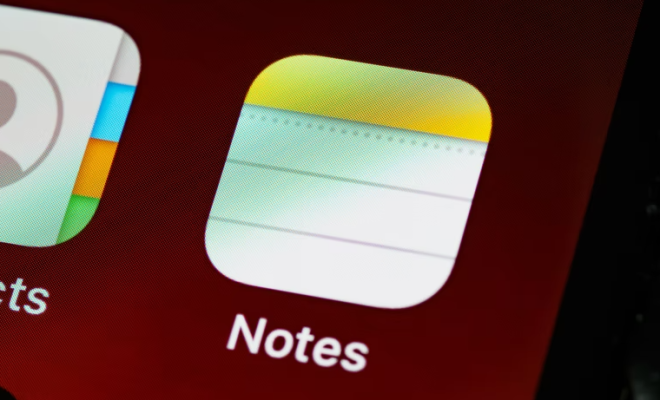How to Change the Time on Your iPhone

Do you find yourself constantly running late or missing important appointments because of the time on your iPhone? It’s essential to have the correct time and date on your device, as it can affect your daily routine and schedule. Fortunately, changing the time on your iPhone is quick and easy.
Here’s a step-by-step guide on how to change the time on your iPhone:
1. Open the Settings app on your iPhone.
2. Scroll down and tap on “General”.
3. Next, select “Date & Time”.
4. Make sure that the toggle next to “Set Automatically” is turned on. This allows your iPhone to automatically update the time based on your location and time zone.
5. If you want to manually set the time, turn off the toggle next to “Set Automatically”.
6. Once the toggle is turned off, you can adjust the time by scrolling the wheel up or down. Make sure to select the correct AM or PM option.
7. If you want to change the date as well, tap on the date and select the new date from the calendar.
8. Once you’ve adjusted the time and date, tap on “Done” to save the changes.
And that’s it! You should now have the correct time and date on your iPhone.
It’s worth noting that if you travel to a different time zone, your iPhone should automatically adjust the time for you. However, if you find that it doesn’t, you can follow the above steps to manually change the time.
In conclusion, keeping the correct time and date is crucial for ensuring you stay on schedule throughout the day. With these simple steps, you can quickly and easily change the time on your iPhone.