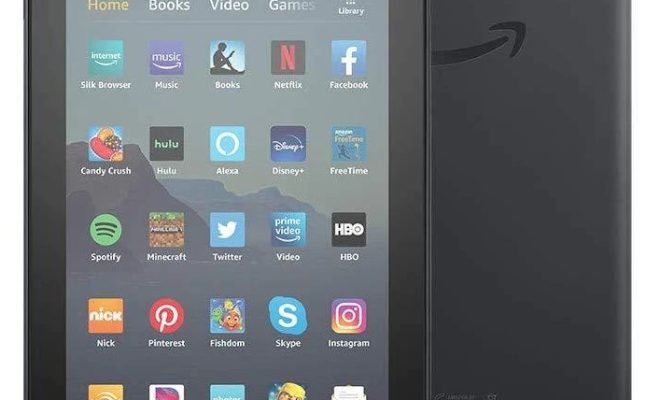How to Organize Notes on Your iPhone Using Folders
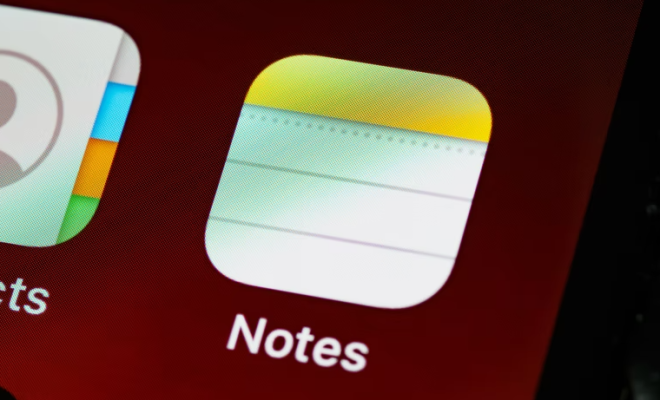
In today’s fast-paced world, mobile devices have become an essential tool for many people to quickly access information on the go. The iPhone, one of the most popular smartphones in the market, offers a variety of features that allow users to stay organized and productive. One of these features is the ability to organize notes using folders. In this article, we will explore how to organize notes on your iPhone using folders.
Step 1: Open the Notes app
The first step to organizing your notes on your iPhone is to open the Notes app. You can do this by tapping on the Notes app icon on your home screen.
Step 2: Create a folder
To create a folder, tap on the “Edit” button located in the top-right corner of the screen. Next, tap on “New Folder” and enter a name for your new folder. Once you have named your folder, tap on “Done” to save it.
Step 3: Move notes into folders
To move notes into folders, simply tap and hold on a note until it becomes highlighted. Next, drag the note to the folder you want to move it to and release your finger. You can move multiple notes at once by selecting the “Edit” button and then selecting the notes you want to move.
Step 4: Rename or delete folders
If you want to rename or delete a folder, tap and hold on the folder until it becomes highlighted. Next, tap on the “…” button located in the bottom-right corner of the screen. From here, you can choose to rename or delete the folder.
Step 5: Use subfolders
If you want to further organize your notes, you can create subfolders within your main folders. To create a subfolder, tap and hold on a folder until it becomes highlighted. Next, drag the folder over another folder you want to group it with and release your finger. This will create a new subfolder with both folders inside.
Step 6: Search for notes
If you have a large number of notes, it can be difficult to find the one you need. Fortunately, the iPhone’s Notes app has a search function that allows you to quickly find notes based on keywords. To search for a note, simply pull down on the Notes app screen to reveal the search bar. Once you have typed in your search terms, tap on “Search” to display the results.
In conclusion, organizing notes on your iPhone using folders is a simple and effective way to keep your information in order. By following these six easy steps, you can create folders, move notes, use subfolders, and search for notes quickly and easily. Whether you’re a student, professional, or just someone who likes to take notes, using folders can help you stay organized and on top of your tasks.