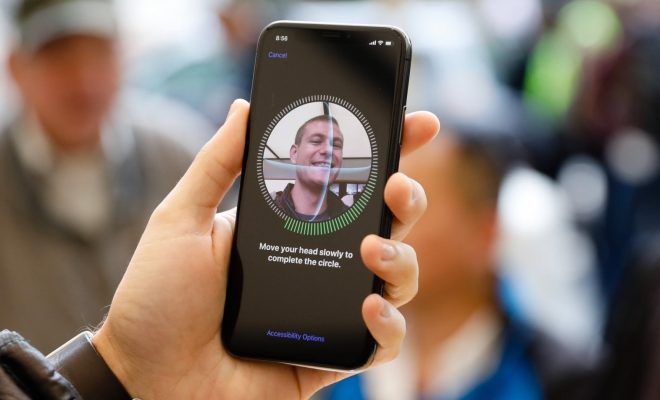How to Add, Edit, and Delete Bookmarks in iPhone’s Safari

As an iPhone user, Safari is probably your default browser. You use it to browse the internet, research, watch videos, or maybe even read articles about how to use your iPhone. Despite its usefulness, you may find yourself visiting some websites repeatedly. You might even lose track of some of them. Fortunately, Safari has a bookmarks feature that can help you keep track of your favorite websites. In this article, we’ll show you how to add, edit, and delete bookmarks in Safari for iPhone.
Adding a Bookmark
To add a bookmark in Safari for iPhone, you need to follow these simple steps:
1. Open Safari browser on your iPhone
2. Head over to the website you want to bookmark
3. Tap on the Share icon at the bottom of the screen
4. Select Add Bookmark from the options that appear
5. Choose where you want to save the bookmark: either in Favorites, Reading List or bookmarked folders
6. Adjust the name and location of the bookmark (optional)
7. Tap Save to confirm your changes
Your bookmark should now be saved, and you should be able to access it easily by going to the Bookmarks menu in Safari.
Editing a Bookmark
If you need to change or update a bookmark, here’s what you need to do:
1. Open Safari on your iPhone
2. Tap on the Bookmarks icon at the bottom of the screen
3. Select the folder containing the bookmark you want to edit
4. Find the bookmark you want to edit and swipe left on it
5. Tap Edit
6. Make the necessary changes to the bookmark (you can change the name or URL)
7. Tap Done to save your changes.
Deleting a Bookmark
If you want to delete a bookmark from your iPhone’s Safari browser, you can follow these easy steps:
1. Open Safari on your iPhone
2. Tap on the Bookmarks icon at the bottom of the screen
3. Find the bookmark that you want to delete
4. Swipe left on the bookmark or folder
5. Tap Delete from the options that appear
6. Confirm the deletion by tapping on the Delete Bookmark or Delete Folder button.
Note: Deleting a bookmark or folder will permanently remove it from Safari, so make sure you don’t need it anymore before you delete it.
Conclusion
Bookmarks are useful tools for keeping track of your favorite websites. With Safari on your iPhone, you can quickly and easily save, organize, and access bookmarks. By following the simple steps above, you can use this feature like a pro. Whether you need to add new bookmarks, edit existing ones, or delete outdated ones, Safari has got you covered. So, go ahead and start using bookmarks in Safari today!