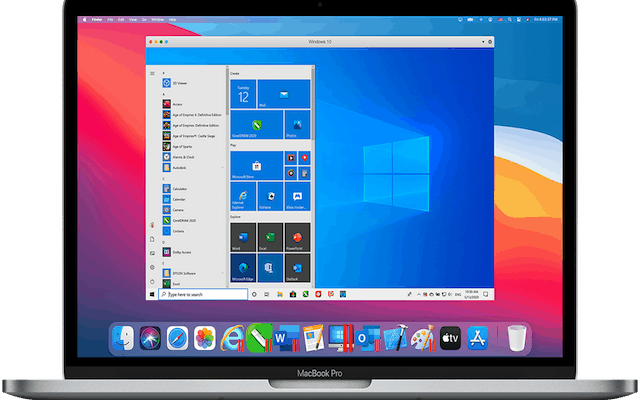How to Add Chrome Webpages and Bookmarks to the Home Screen on Android

It’s always convenient to save time and energy when browsing the web on our smartphones. And nothing is more convenient than having a direct shortcut of our favorite websites and bookmarks on our home screen. However, not everyone knows how to do this on their Android devices. In this guide, we’ll walk you through the steps to add Chrome webpages and bookmarks to the home screen on Android.
Step 1: Open Chrome Browser
To get started, open the Chrome browser on your Android device.
Step 2: Navigate to the webpage you want to add
Enter the URL of the webpage that you want to add to your home screen. Once the page loads, select the three dots in the top right corner of the screen.
Step 3: Add to Home Screen
After selecting the three dots, select “Add to Home Screen” from the dropdown menu.
Step 4: Name the Shortcut
A popup window will appear displaying the name of the website that you’re adding to the home screen. Here, you can choose to edit its name if you wish.
Step 5: Add to Home Screen
After renaming the shortcut, select the ‘Add’ button to add the website to your home screen.
Step 6: Locate the Shortcut on Your Home Screen
The shortcut will now appear on your device’s home screen. You can move it to any location on the home screen by holding the shortcut and dragging it to a new position.
Step 7: Repeat Steps 3-6 for Additional Websites
To add more websites to your home screen, simply repeat the steps above.
Step 8: Add Bookmarks to Home Screen
You can also add bookmarks to your home screen in a similar way. First, open the Chrome browser, then select the bookmarks star located at the top right corner of the screen.
Next, select the “Bookmarks” option, followed by “Bookmark Manager.”
Here, you will see all of your Chrome browser bookmarks. Find the bookmark that you want to add to your home screen and hold it down.
Finally, select “Add to Home Screen”. A popup window will appear, and you can rename the bookmark if you wish. Then select “Add” to add it to your home screen.
In conclusion, adding Chrome webpages and bookmarks to the home screen on Android is a simple process. Doing so can save time by providing quick access to your favorite websites and bookmarks. By following the above mentioned guidelines, you can customize your phone interface and make browsing the web more efficient.