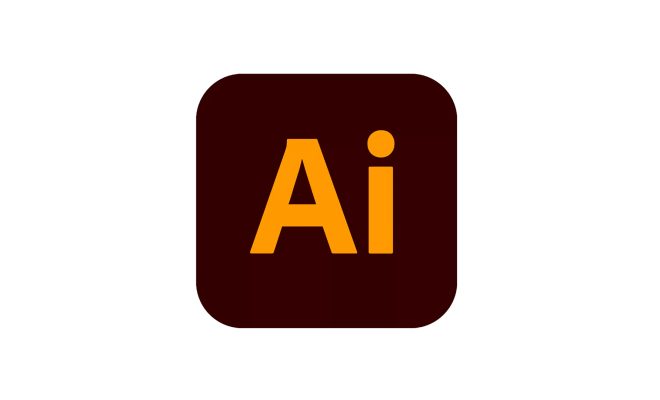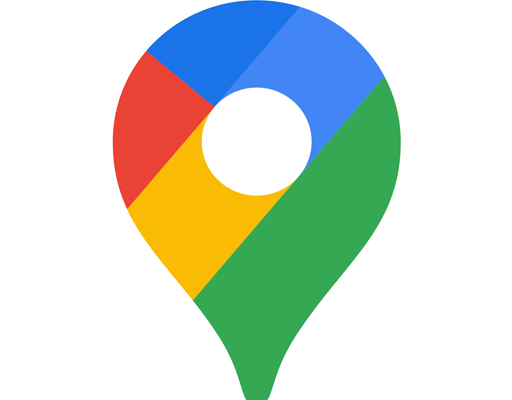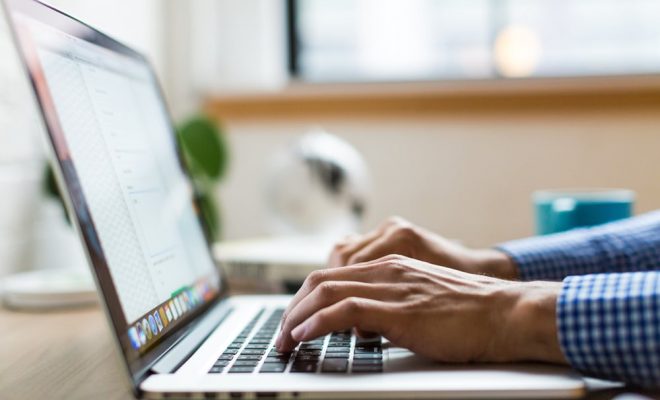How to Add Checkboxes in Word, Apple Pages, and Google Docs

Checkboxes are an excellent tool to create user feedback forms, surveys, and to-do lists. They’re easy to use and provide an organized approach to collect information. In this article, we will show you how to add checkboxes in Word, Apple Pages, and Google Docs.
Adding Checkboxes in Word
Step 1: Open a new or existing Word document.
Step 2: Place the cursor where you want to add the checkboxes.
Step 3: Click on “Insert” from the top menu.
Step 4: Select the “Symbol” option from the dropdown.
Step 5: Click on “More Symbols” at the bottom of the window.
Step 6: In the “Symbol” tab, select “Wingdings” under Font.
Step 7: Scroll down until you find the checkbox symbol (character code: 254).
Step 8: Click on “Insert” and the checkbox will appear in your document.
Step 9: Repeat the process for all the checkboxes you want to add.
Adding Checkboxes in Apple Pages
Step 1: Open a new or existing Pages document.
Step 2: Place the cursor where you want to add the checkbox.
Step 3: Click on “Shapes” from the top menu.
Step 4: Select the “Rectangle” icon.
Step 5: Draw a rectangle where you want the checkbox to be.
Step 6: Click on the “Inspector” button.
Step 7: Select the “Graphic” tab.
Step 8: Under “Fill,” click on the “Color” dropdown.
Step 9: Choose a color for your checkbox.
Step 10: Under “Stroke,” click on the “Color” dropdown.
Step 11: Choose a color for the outline of your checkbox.
Step 12: Under “Style,” adjust the thickness of the outline as desired.
Step 13: Repeat the process for all the checkboxes you want to add.
Adding Checkboxes in Google Docs
Step 1: Open a new or existing Google Docs document.
Step 2: Place the cursor where you want to add the checkbox.
Step 3: Click on “Insert” from the top menu.
Step 4: Select “Special characters.”
Step 5: Type “square” in the search bar.
Step 6: Choose the checkbox symbol that you want.
Step 7: The symbol will appear in the document wherever the cursor was placed.
Step 8: Repeat the process for all the checkboxes you want to add.
Conclusion
Checkboxes are a simple yet effective way to organize information and gather feedback from people. Whether you use Word, Apple Pages, or Google Docs, you can add checkboxes in just a few steps. With these tips, you can quickly create user feedback forms, surveys, and to-do lists on your favorite word processing software.