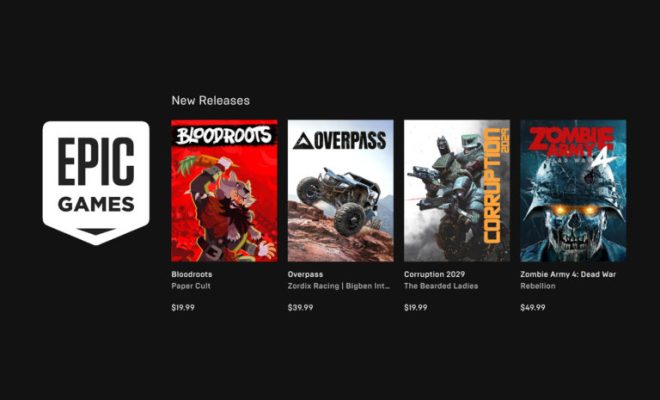How to Add Animated GIFs Correctly in Google Docs

Google Docs is a widely-used application for creating, sharing, and collaborating on documents. With the addition of animated GIFs, your documents can become even more engaging and interactive. In this article, we’ll walk you through the steps on how to add animated GIFs correctly in Google Docs.
Step 1: Find the Animated GIF you want to include
The first step is to find an Animated GIF that you want to include in your document. There are many websites that offer free Gifs, such as Giphy.com. You can search for a specific keyword or browse categories to find the perfect GIF.
Once you have selected the GIF you want to use, right-click on the image and select the “Copy Image Address” option.
Step 2: Insert Image
Now that you have copied the image address, open the Google Docs and go to the point in the document where you want to insert the GIF. Click on the “Insert” tab on the top menu bar and then select “Image”.
Step 3: Add the GIF Url
In the Image window, select the “By URL” option and then paste the GIF’s URL address in the respective place. Click “Insert” to insert the GIF into your document.
Step 4: Resizing and Adjustments
Once you have inserted the GIF in your document, you can adjust its size by dragging any of the corners. You can also change it to wrap text around it by either clicking the “Wrap Text” icon or right-clicking on the GIF and going to the “Text Wrapping” option.
Step 5: Preview and Share
After you have added the animated GIF in your Google Doc, you can preview it by clicking on the “Preview” button on the top right corner. If everything looks great, you can share your document with others by clicking on the “Share” button.