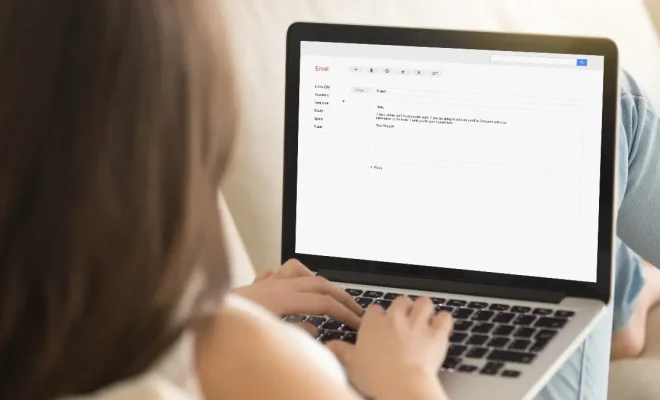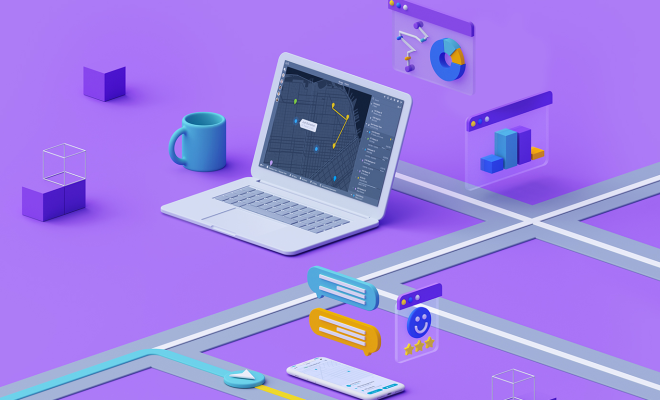How Do I Delete Previous Google Searches From History?

Google is one of the most popular search engines in the world. Many people use it to find answers to questions, to research something, or just to browse the internet. However, sometimes you may accidentally search for something that you don’t want in your search history. Whatever the reason, deleting your previous Google Searches can be a quick and necessary task for any internet user. Here is a step-by-step guide on how to delete previous Google searches from history:
1. Open Google
Firstly, you need to open the Google website on your device. This can be done by typing in “Google.com” into your browser’s address bar, or by clicking the Google icon on your home screen or menu.
2. Sign in to your Google account
Next, you need to sign in to your Google account. In the top right hand corner of the Google page, there is a “sign in” button. Simply click on it, and enter the email address and password associated with your Google account. If you are already signed in, you will see your profile picture in the top right corner.
3. Access your search history
Click on the three horizontal lines in the upper left-hand corner of your screen. This will open a menu of options.
Next, click on “Your data in Search.” From the options presented under “Your data in Search,” click on “Search history.” This will open your entire search history.
4. Delete individual searches
If you want to delete individual searches, this is possible by scrolling through the list and clicking on the “three vertical dots” to the right of each search query. From there, click on “delete” and the search query will be removed from your history.
5. Clear all search history
If you want to clear your entire search history, you can do so by clicking on “Clear Activity” on the left-hand side of your screen. This will bring up a menu asking how much history you want to delete. You can choose a specific date range or delete everything in your search history by selecting “All time.”