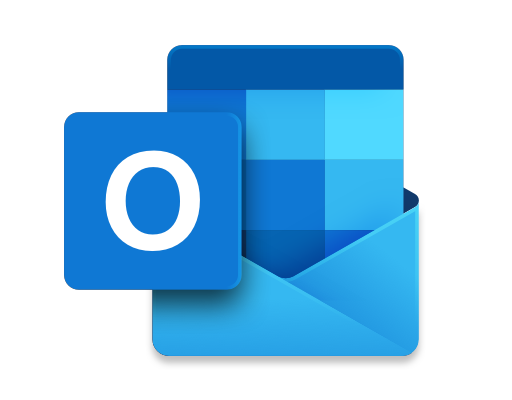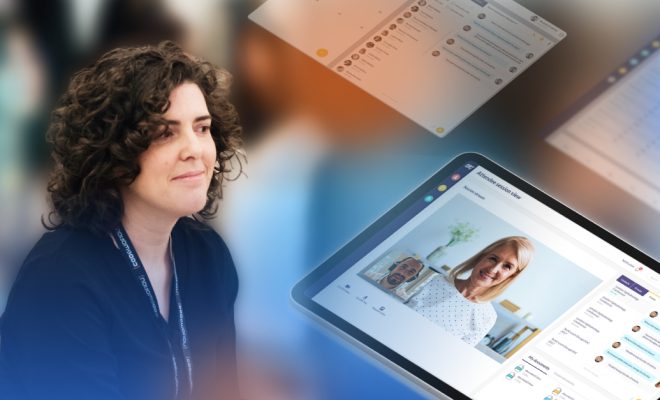How Do I Create a Windows Password Reset Disk?
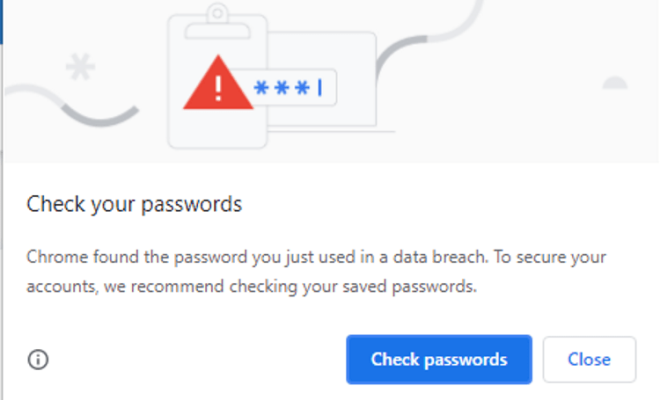
Forgetting your Windows login password can be a real headache, especially if you have important files on your computer that you need to access. Fortunately, there is a simple solution to this problem – creating a Windows password reset disk.
A password reset disk is a small file that you create on a USB flash drive or a CD/DVD that can help you reset your password in case you forget it. It works by replacing your current password with a new one that you set up beforehand.
Here’s how you can create a Windows password reset disk:
Step 1: Insert a USB drive or a CD/DVD into your computer.
Step 2: Click on the Start menu and select “Control Panel.”
Step 3: In the Control Panel, click on “User Accounts and Family Safety,” then click on “User Accounts.”
Step 4: On the left-hand side of the screen, click on “Create a password reset disk.”
Step 5: Follow the prompts to create the password reset disk. You will be asked to select the USB drive or CD/DVD that you want to use and set up a new password.
Step 6: Once the password reset disk is created, label it and store it in a safe place. You can use it to reset your password if you ever forget it.
It’s important to note that the password reset disk only works for the account that created it on the specific computer it was created on. If you have multiple accounts on your computer, you will need to create a separate password reset disk for each one.
Creating a password reset disk is a quick and easy process that can be a lifesaver in case you forget your password. It’s a good idea to create one as soon as you set up your computer, just in case.