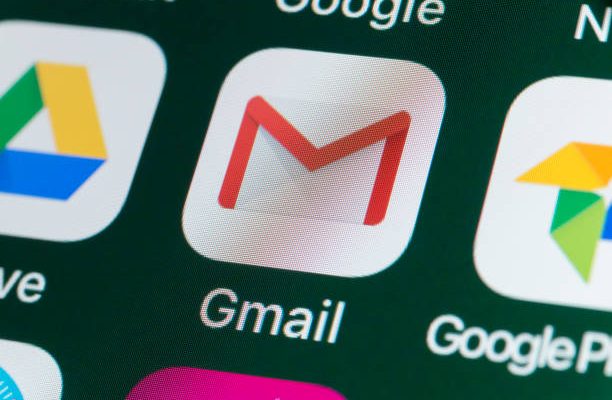How to Share a Folder in Outlook
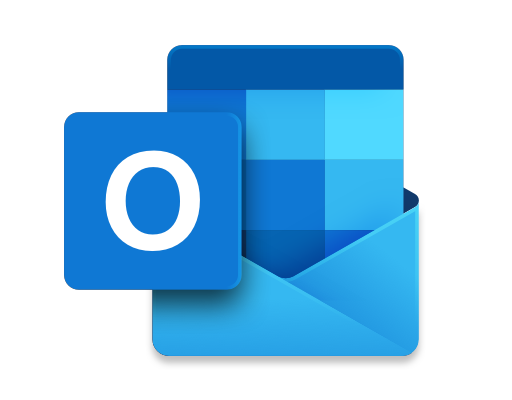
Outlook is a popular email client used by millions of people across the world. It allows users to manage their emails, contacts, and calendar events in one place. One of the great features of Outlook is the ability to share folders with others. By sharing a folder, you can give someone else access to your emails, contacts, or calendar events. In this article, we will discuss how to share a folder in Outlook.
Step 1: Open Outlook and select the folder you want to share.
Step 2: Right-click on the folder and select “Sharing Permissions” from the dropdown menu.
Step 3: In the Permissions dialog box, click on the “Add” button to add the person or group with whom you want to share the folder.
Step 4: In the “Add Users” dialog box, type in the email address or name of the person or group with whom you want to share the folder. You can also choose from your list of Outlook contacts by clicking on the “Add from Address Book” button.
Step 5: In the “Add Users” dialog box, you can also choose the level of access you want to grant to the person or group. There are three levels of access:
– None: The person or group cannot access the folder.
– Reviewer: The person or group can read items in the folder, but cannot modify them.
– Editor: The person or group can read items in the folder and modify them.
Step 6: After adding the person or group and setting their level of access, click on the “OK” button to save the changes.
Step 7: The person or group will receive an email notification that you have shared a folder with them. They should click on the “Open this share” button in the email to accept the folder sharing invitation.
Step 8: Once the person or group accepts the folder sharing invitation, they will be able to access the folder in their own Outlook account.
In conclusion, sharing a folder in Outlook is a great way to collaborate with others. By following the steps outlined above, you can easily share your emails, contacts, or calendar events with others and control their level of access. Just make sure to only share folders with people you trust and who need access to the information in the folder.