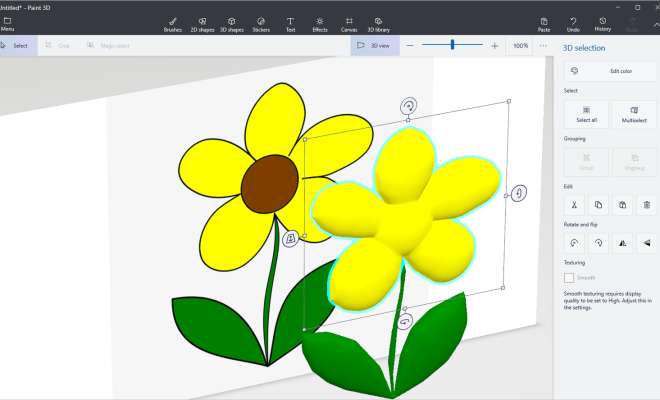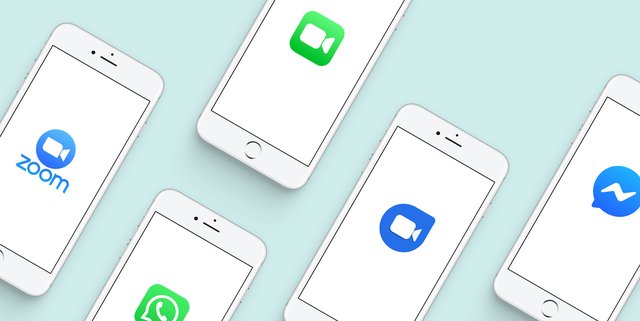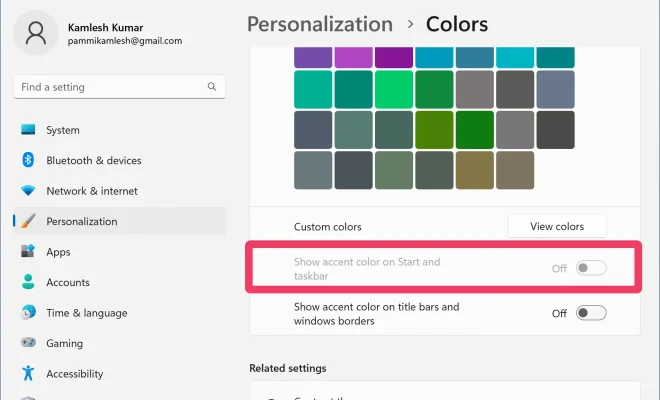Here’s How to Right-Click on Chromebook
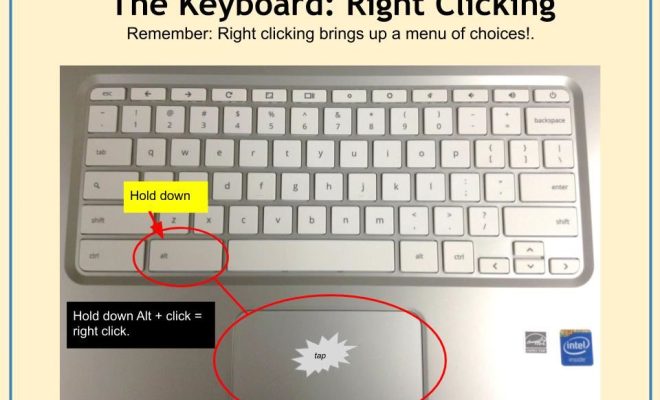
Chromebooks have gained more popularity in recent years because they offer functionality at an affordable price. However, users often struggle when it comes to right-clicking on a Chromebook. Unlike traditional laptops, Chromebooks don’t come with a physical right-click button, and it can be tricky for users to figure out how to do it. In this article, we’ll show you how to right-click on Chromebook.
Method 1: Using Touchpad
The touchpad is one of the most effective and straightforward ways to right-click on a Chromebook. Below are the steps to follow:
1. Move the cursor to the item you wish to right-click.
2. Position your finger on the touchpad on the item.
3. Press the touchpad with two fingers, and hold them down for a second.
4. Lift one finger while still holding the other on the touchpad. This action will trigger the right-click, and a menu will appear.
Note that some Chromebooks may require you to enable the two-finger click from touchpad settings.
Method 2: Using Keyboard Shortcuts
Chromebooks come with a unique set of keyboard shortcuts that allow users to perform specific actions. Below are the steps to follow:
1. Move the cursor to the item you wish to right-click.
2. Press and hold the Alt key on your keyboard.
3. Click with the touchpad or use a separate mouse to click the left button.
4. The right-click menu will appear immediately.
Method 3: Connect a Mouse
Another way to right-click on your Chromebook is to connect an external mouse. If you’re having trouble with the touchpad, using a mouse could be a more comfortable option. Below are the steps to follow:
1. Plug the mouse USB into the USB port on your Chromebook.
2. Move the cursor to the item you wish to right-click.
3. Click the right button on your mouse, and the menu will appear.