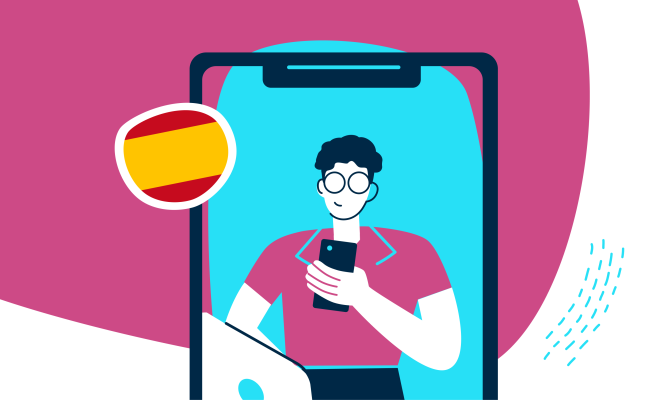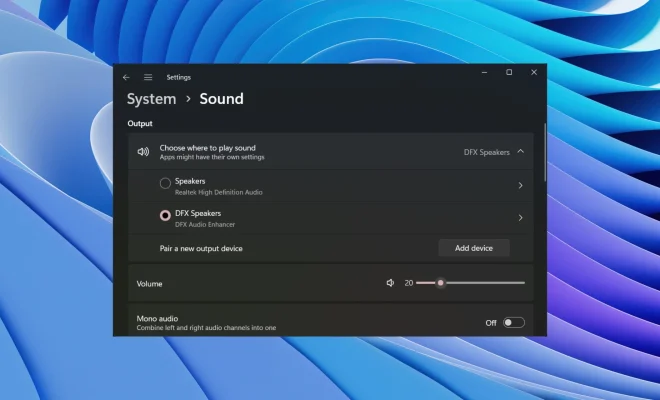Forgot iPhone Passcode: How to Reset iPhone Without Losing Data
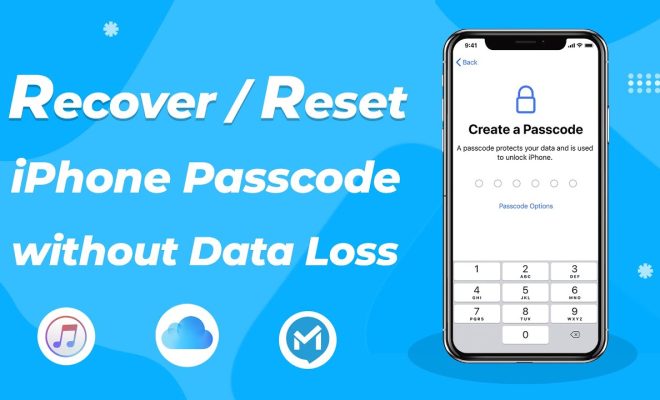
Forgetting your iPhone passcode can be a frustrating experience, especially if you don’t want to lose all of your data. However, there are a few ways to reset your iPhone without losing any information.
1. Use iTunes: If you have synced your iPhone with iTunes before, you can connect your iPhone to the computer that you have synced with and restore your device. This process will erase any passcode you have enabled on your iPhone.
– Connect your iPhone to your computer and open iTunes.
– While your iPhone is connected, force restart it.
– For iPhone X or later, press and hold the side button and one of the volume buttons until the power off slider appears. Drag the slider to turn off your iPhone. Press and hold the side button again until the Apple logo appears.
– For iPhone 8 or earlier, press and hold the Home button and the side or top button (depending on your iPhone model) until you see the Apple logo.
– When the “Restore” or “Update” option appears, select “Restore” to erase your iPhone and reset the passcode.
2. Use iCloud: If you have enabled “Find My iPhone” feature and have synced your data, you can remotely reset your iPhone password via iCloud.
– Go to iCloud.com on your computer or another device.
– Sign in with your Apple ID.
– Click on “Find iPhone”.
– Click on “All Devices” at the top of the screen and select the device you want to erase.
– Click on “Erase iPhone” to erase your device and reset the passcode.
3. Use Recovery Mode: If you have never synced your iPhone with iTunes or iCloud, you can use recovery mode to reset your iPhone.
– Connect your iPhone to your computer using a USB cable.
– Force restart your iPhone:
– For the iPhone X or later, press and hold the side button and one of the volume buttons until the power off slider appears. Drag the slider to turn off your iPhone. Press and hold the side button again until the recovery mode screen appears.
– For iPhone 8 or earlier, press and hold the Home button and the side or top button (depending on your iPhone model) until the recovery mode screen appears.
– When the “Restore” or “Update” option appears, select “Restore” to erase your iPhone and reset the passcode.
After using any of these methods, you can restore your iPhone from a backup to recover your previous data. It’s always best to back up your iPhone regularly to avoid losing important data in case of any unforeseen events.