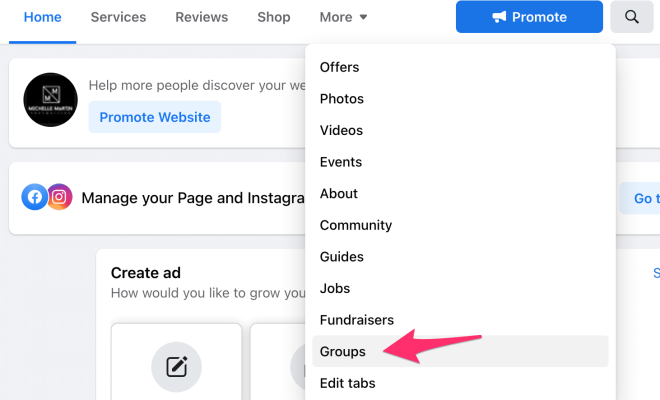Error 0x8007045d: What It Is and How to Fix It

Error 0x8007045d is a common error code that computer users encounter when they try to move, copy, or install files from one location to another. This error code usually indicates a problem with the hardware, particularly the hard drive, CD/DVD drive, or USB drive. If not addressed promptly, it can cause computer crashes, damaged files, and loss of data. In this article, we will delve into Error 0x8007045d and explore how to fix it.
What Causes Error 0x8007045d?
A Windows user may experience Error 0x8007045d due to several reasons, and these include:
1. Corrupted Windows system files or registry entries – If vital system files are missing or corrupted, it can lead to Error 0x8007045d.
2. Faulty Hardware components – Damaged or malfunctioning hardware components like the hard disk drive, RAM, or CPU, can trigger this error.
3. Outdated or incompatible drivers – When drivers are outdated, it can cause 0x8007045d errors as the system may not communicate correctly with the hardware components.
4. Malware infections – Computer viruses, Trojans, and other malicious programs can harm the operating system and cause error 0x8007045d.
How to Fix Error 0x8007045d
Several solutions are available to fix Error 0x8007045d. Try the following suggestions:
1. Run a virus scan – Using a reputable antivirus, conduct a full system scan to locate and remove any malicious files.
2. Run System File Checker – This tool checks for corrupted system files and replaces them with clean copies. To launch it, open the Command Prompt, type the command “sfc/scannow,” and then press Enter.
3. Download and install the latest hardware drivers – Visit your computer manufacturer’s website and download the latest drivers for your hardware devices. Then, follow the installation guide to install them.
4. Replace damaged hardware components – If the hard drive or any other critical hardware components are failing, replace them.
5. Format the USB drive – In cases where the error message pops up when copying files to a USB device, try formatting the USB drive to resolve the issue.
6. Run Check Disk – This tool scans the hard drive for errors and repairs them. To run it, press the Windows key + R on your keyboard, type “cmd” in the Run dialogue box, then type “chkdsk c:/r” and press Enter.
Conclusion
Error 0x8007045d can be a frustrating error message to encounter, but by following the tips above, you should be able to resolve the issue. If none of these suggestions work, you may need to consult a qualified technician who can perform a thorough diagnosis of the hardware to pinpoint the problem. Therefore, it’s essential to schedule regular maintenance of your computer to prevent hardware and software errors from happening.