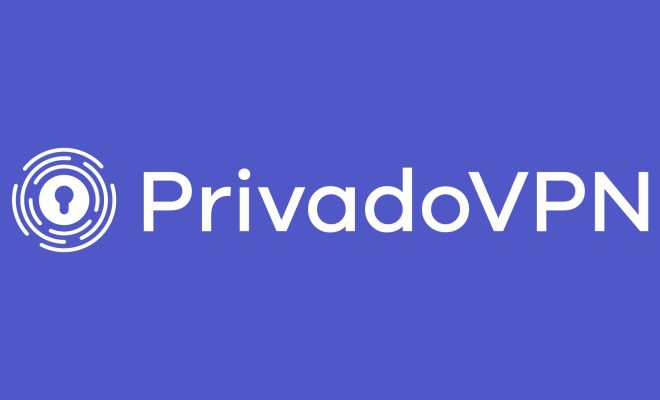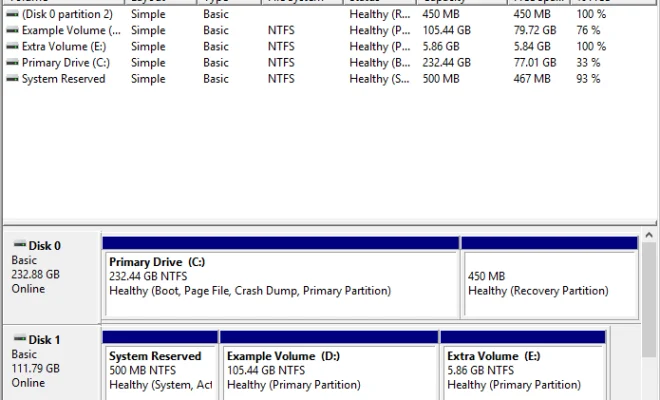Customize Safari on Mac with this Ultimate Guide
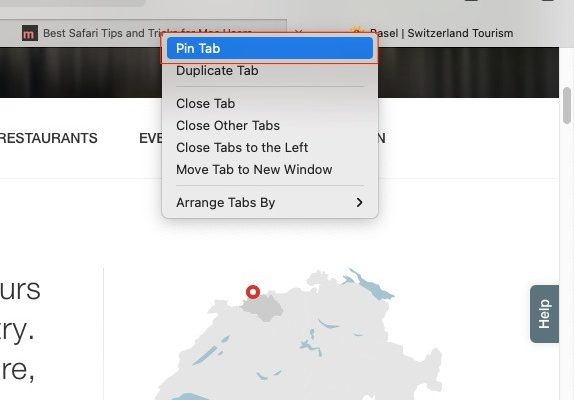
Tips on how to customize Safari on Mac. Here are some ideas on how to make Safari your own:
1. Start with your homepage:
By default, Safari opens with the Apple homepage. But you can easily set your own homepage by going to Preferences > General. Enter the URL of your favorite website, and it will appear every time you open Safari.
2. Get creative with your bookmarks:
Safari’s Bookmarks Bar is a handy way to get quick access to favorite sites. You can personalize this by organizing sites into folders and adding icons. To add a new bookmark, simply click on Bookmarks > Add Bookmark. Once you’ve added bookmarks, you can drag and drop them into folders and arrange them in whatever order suits you.
3. Customize Safari’s appearance:
Safari’s appearance can be customized to fit your preferences. To do this, go to Preferences > General and choose between Light or Dark mode. You can also adjust your font size, select a different default search engine, and change how Safari displays tabs.
4. Enable Safari extensions:
Safari extensions are third-party tools that can add extra functionality to the browser, such as ad blockers or password managers. To enable extensions, go to Preferences > Extensions and toggle the switch to turn them on. Once you’ve enabled an extension, it will show up next to the address bar.
5. Make Safari more secure:
Safari is already secure by default, but there are ways to enhance its security. For starters, you can turn on the built-in pop-up blocker and enable private browsing. Private browsing doesn’t save your browsing history, passwords, or cookies. You can also add website restrictions and block cookies by going to Preferences > Privacy.
6. Manage Safari’s downloads:
To manage downloaded files, go to Preferences > General and choose where you want files to be downloaded to. You can also clear your download history by clicking on Downloads > Clear.
7. Sync Safari with your other Apple devices:
If you’re using other Apple devices, such as an iPhone or iPad, you can sync your bookmarks, history, and passwords between them using iCloud. To do this, go to Preferences > iCloud and enable Safari syncing.
These are just some ideas on how to customize Safari on Mac, but feel free to explore more to make it fit your needs and preferences.