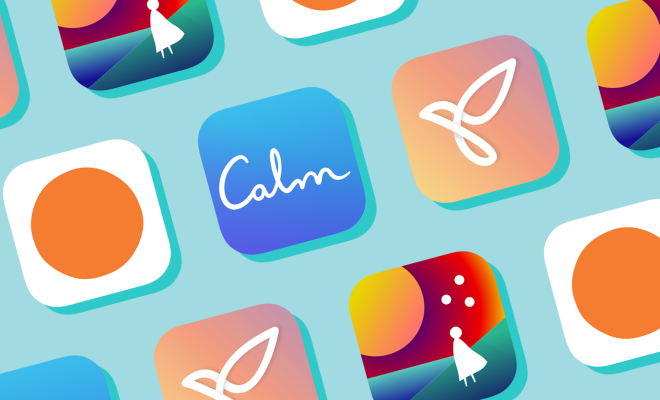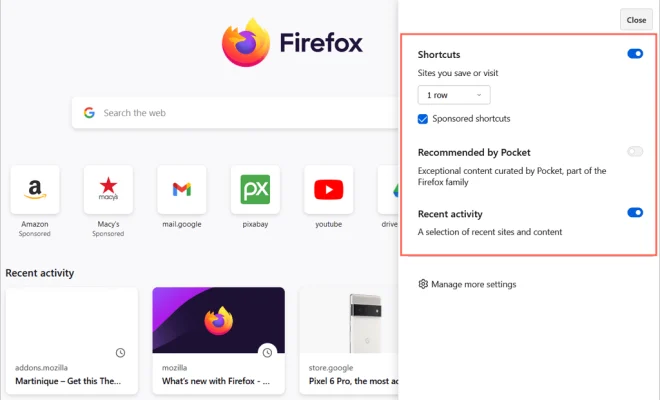How to Create an Email Group and Distribution List in Outlook
As communication is a vital aspect of any organization, it is essential to have an easily accessible group of people to communicate with at any given point. This is where email groups and distribution lists come in handy. These lists help to streamline communication and make it more efficient. In this article, we will take a look at the process of creating an email group and distribution list in Outlook.
Step 1: Open Outlook
The first step is to open Outlook. Once you have opened Outlook, click on the “file” tab and then click on the “new” tab. This will show you a drop-down menu from where you can select “distribution list”. Alternatively, you can use the keyboard shortcut “Ctrl + Shift + L” to open the distribution list dialog box.
Step 2: Give your distribution list a name
Give your distribution list a name that accurately describes the purpose of the list. You can do this by typing in the name in the “Name” field of the distribution list dialog box.
Step 3: Add members to the distribution list
The next step is to add members to the distribution list. Click on the “Add Members” button, which will give you several options for adding members to your distribution list. You can add members from your contacts, from your email messages, or you can add members manually by typing in their name and email address in the “Members” field.
Step 4: Save and close the distribution list
Once you have added your members to the distribution list, click on the “Save and Close” button. Your new distribution list will now be saved in your contacts folder.
Step 5: Use your distribution list in an email
You can now create an email within Outlook and select your newly created distribution list. To do this, click on the “To” button in the email message window, select the distribution list from your contacts folder, click on the “Bcc” button to ensure that the recipients’ email addresses are not visible to others, and then click on “OK” to add the distribution list to the email.