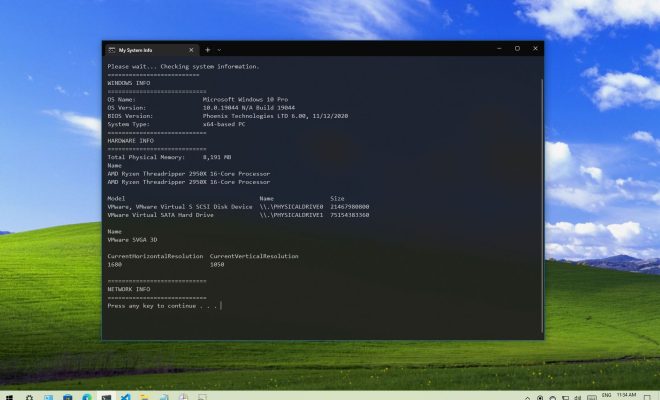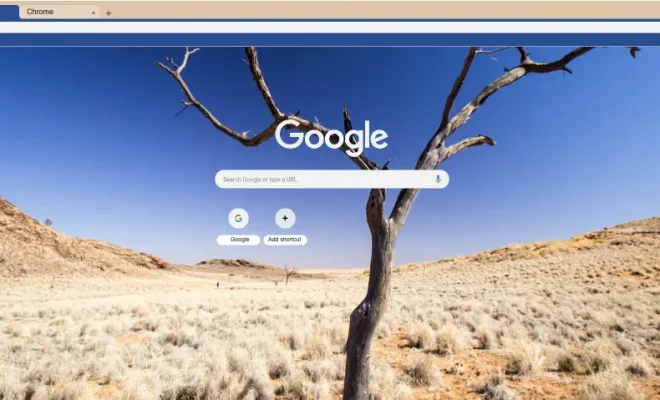Building an Access Database in Microsoft 365

Microsoft 365 is a powerful suite of tools that can help businesses and individuals manage and create databases. One of the tools that Microsoft 365 offers is Microsoft Access, which is a popular database management system that helps businesses and professionals to store, organize, and retrieve data easily. In this article, we will discuss how to build an Access database in Microsoft 365.
Step 1: Plan Your Database
The first step in building an Access database is to plan your database. Think about what kind of data you need to store, what fields you need to create, and what relationships you need to establish. Consider the data that you will be working with, such as customer information or inventory records. You should also determine the purpose of your database and how you will use it.
Step 2: Create a New Database
Once you have a clear plan for your database, you can then create a new database in Access. To do this, go to the “Start” menu and click on “Microsoft Access.” Then choose “Blank Database” and name it whatever you like. You will also need to choose the location where the database will be saved.
Step 3: Create Tables
Once you have created a new database, the next step is to create tables. Tables are the backbone of any database and are used to store data. Begin by creating a table for each type of data you plan to store. Each table should have its own name and its own set of fields.
To create a new table, click on the “Create” tab and then click on “Table Design.” Then, add the fields you need to each table. Make sure that the field names are descriptive and accurate, and that each field stores a specific type of data.
Step 4: Establish Relationships
After you have created tables, the next step is to establish relationships between them. Relationships allow you to connect the data in different tables to each other. Access makes it easy to establish relationships between tables.
To establish a relationship, select the “Database Tools” tab and click on “Relationships.” Then, drag the field that links the two tables together from the first table and drop it on the second table. Access will guide you through the process of establishing the relationship.
Step 5: Create Forms and Reports
The final step in building an Access database is to create forms and reports. Forms allow you to enter and edit data in your tables, while reports let you view and analyze the data in your database.
To create a form, click on the “Create” tab and then click on “Form Wizard.” Follow the prompts to create the form you need. To create a report, click on the “Create” tab and then click on “Report Wizard.” Again, follow the prompts to create the report you need.
Conclusion
By following these steps, you can easily build an Access database in Microsoft 365. Remember to plan your database carefully, create tables, establish relationships, and create forms and reports. Microsoft Access is a powerful database management system that can help businesses and professionals to store, organize, and retrieve data easily.