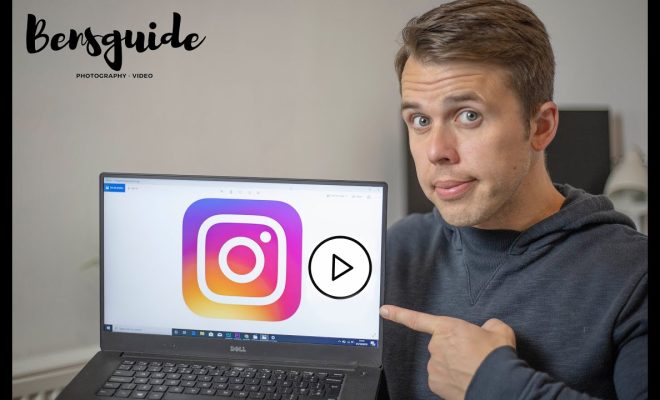7 Ways to Fix Unresponsive Widgets on Android
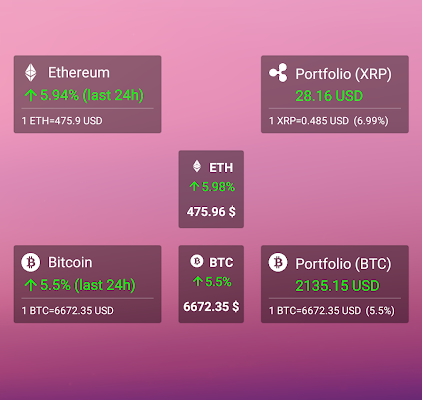
Widgets are one of the most convenient and useful features on Android. They allow you to access important information and perform tasks right from your home screen. However, sometimes widgets may become unresponsive and cause frustration. If you’re experiencing this issue, here are seven ways to fix unresponsive widgets on Android.
1. Restart Your Device
The first thing you should try when your widgets become unresponsive is restarting your device. This will clear up any temporary issues and refresh your device, which might fix the problem.
2. Update Your Apps
If your widgets are still not working, try updating the apps that the widgets are associated with. Sometimes, updates can fix bugs and improve performance, which could be the cause of unresponsive widgets.
3. Check for Available Storage Space
Sometimes, widgets become unresponsive due to a lack of available storage space on your device. Check how much storage space you have left and delete any unnecessary files to free up space.
4. Reset the Widget
If the widget is still not responding, try resetting it by removing it from your home screen and adding it back again. Long-press on the widget until it lifts up then drag and drop it back to the home screen.
5. Clear Cache
Widgets use cache to load faster. Over time, however, the cache can become corrupted, causing widgets to become unresponsive. You can clear the cache for a specific app by going to the settings > App > select the app which is causing the issue> storage > clear cache.
6. Disable Battery Optimization
Battery optimization is an important feature on Android devices as it saves battery life. However, it can cause widgets to become unresponsive. Go to Settings > Battery > Battery optimization > Not optimized > All apps > then select the app in question. Once selected, tap on “Don’t optimize”.
7. Factory Reset Your Device
If all else fails, try a factory reset. This will erase all the data on your device and return it to its original settings. Before doing so, make sure to back up your important data as it will be lost during the process.
In conclusion, unresponsive widgets can be frustrating but there are ways to fix them. Try restarting your device first, updating your apps, checking for available storage space, resetting the widget, clearing the cache, disable battery optimization, and if all else fails, a factory reset might be necessary. With these tips, you can resolve the issue and enjoy the convenience of your widgets once again.